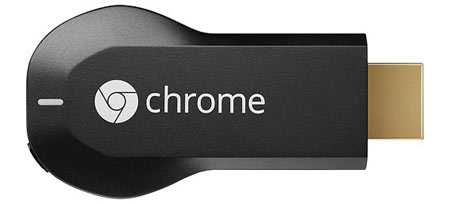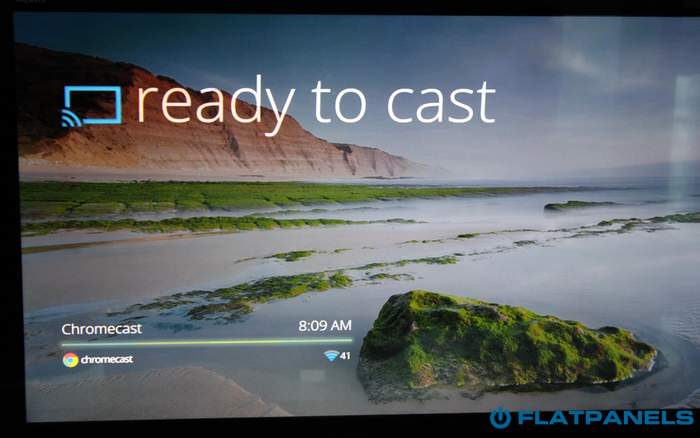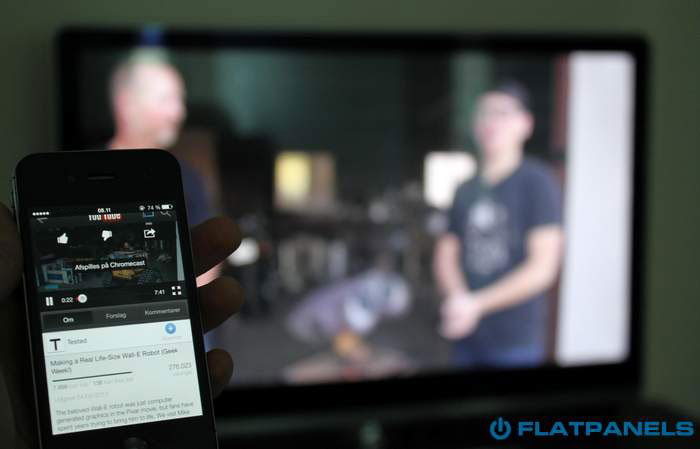Review: Google Chromecast
Introduction - Our first impressions - Test tools - Setup - On mobile/tablet - On PC/Mac - Airplay & Miracast - Conclusion - Debate
Google Chromecast is a small dongle that upgrades any TV to a "smart TV". It allows you to stream Netflix, YouTube, and Google Play Movies directly to your TV screen no matter how old it is (as long as it has HDMI). Everything can be controlled from your smartphone or tablet and it works across Android, Apple iOS, PCs and Macs. On PCs and Macs you can even mirror your Chrome browser onto the TV screen. All this is available in the $35 Chromecast dongle that looks like a winner.
Google Chromecast received a rock star introduction and sold out quickly after the announcement. It is currently only available in the US but Google has promised to make it available in more markets “as soon as possible”. But can it live up to the hype? Will Google’s second attempt to invade your living room after the Google TV blunder prove successful? Join us and find out in our Chromecast review.
Subscribe to our Newsletter, RSS, Facebook or twitter to receive notice when new reviews are online.Price and retailer:
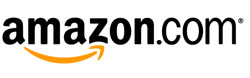 |
Our first impressions
Google Chromecast comes in a small box. Inside you find the Chromecast device, a USB cable, a power box and a small extension HDMI cable.Chromecast can be connected to the backside of your TV in one of the free HDMI ports. Chromecast also requires power, which can be supplied in three different ways.
1. Directly from the HDMI port if it supports MHL. Are you not sure? Try.
2. By connecting the USB cable to one of the free USB ports in your TV, which will allow Chromecast to pull power via USB.
3. By connecting Chromecast to a power outlet.
All three methods work fine but methods 1 and 2 have some limitations. You should prefer method 1 over 2. Both of them rely on the TV for power, which means that if you turn off your TV the Chromecast also turns off. With method 3 you can keep the Chromecast alive and it can even automatically turn on your TV (if connected to a HDMI port that supports HDMI CEC).
Chromecast is not controllable via the TV remote but powers on with your TV. Afterwards you simply switch to the HDMI input that it has been connected to.
Chromecast has a small button on it that can be used to reset the device (by holding it down for 25 seconds).
As soon as you have connected Chromecast to your TV you can get started with setup.
Test tools
During testing of the Chromecast we used smartphones and tablets running on both Android and iOS. We also used a mid-range PC with Windows 7, a 1.5-year old iMac and a 4-year old Macbook Air. Both with OS X Mountain Lion.Our wireless network runs both 2.4 Ghz and 5 Ghz but Chromecast can only connect on 2.4 Ghz networks. There is approximately 4 meters from our router to the TV with Chromecast connected.
Setup
Chromecast starts with a setup screen as soon it is has been connected. It asks you to set it up either via the app (available for Android, not yet for iOS) or directly through your internet browser on your phone, tablet or PC. The browser setup process looks like this.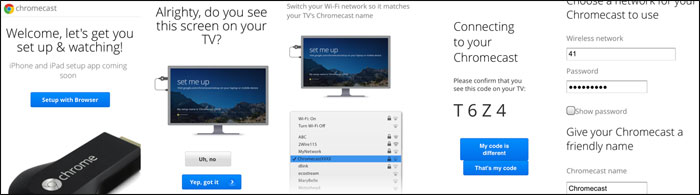
Setup of Chromecast in 5 steps
It is relatively straightforward and it holds your hand during the entire step-by-step process. It basically sets up a temporary WiFi network of its own and then asks you to connect it to your existing WiFi network. It is very easy.
Chromecast requires no setup on Android or iOS devices but in order to use it from a PC or Mac via you need to install the Google Cast plug-in for the Chrome browser. On smartphones and tablets you only need the latest app version of YouTube and Netflix.
Now you are ready to “chromecast”. Chromecast is always available when the TV is turned on, and draws very moderate power. Google introduces it like this.
Chromecast via smartphone & tablet
Chromecast works for Google Android smartphones and tablets as well as Apple’s iPhone, iPad and iPod. No love for Windows Phone owners. Right now app support is very limited and only works in the Netflix, YouTube and Google Play Movies apps.
Chromecast is supported in Android and iOS.
But it only works through Netflix, YouTube & Play Movies right now.
We hear that HBO, Hulu, Plex, Pandora, Vimeo, Redbox, Vevo, Blip & Devour are all investigating or working on app support but no words on when. And it is also worth saying that all these are US-based services. Google needs local services, too, if they hope to make a global impact.But it only works through Netflix, YouTube & Play Movies right now.
Chromecast is very straightforward and user-friendly in use. As said, it requires no setup on your smartphone. You just open your YouTube app and click the Chromecast icon at the top. After a few seconds the video starts playing on your TV. You can continue browsing and searching inside your YouTube app without interrupting playback.
You even skip the annoying commercials that usually show up before videos. You can also make a YouTube “playlist” by queuing videos. However, if you use multiple devices you will break the chain. You have to add all videos from the same device.
Netflix chromecasting works the same way. Open your app and press the Chromecast icon that automatically appears when a Chromecast device is available on your home network. Unfortunately we had some problems with Netflix. It loaded up fine but never got past the loading screen on the TV. We understand that we are not alone and some suggested to us that we tried resetting the Chromecast and logging out of Netflix on all devices. It didn’t help and we never got Netflix to work, which is quite depressing. Netflix worked on all our other devices without hiccups so it is definitely a Chromecast-related issue. Update: After a later update Netflix now works flawlessly - just as intended. Press "cast" and it plays.
Lastly, you can do the exact same from within the Google Play Movies app.
One really cool detail of the Chromecast is that it supports HDMI CEC, which basically means that it can turn on your TV (as explained in the introduction). It also means that whenever your TV is on, the TV (if it support HDMI CEC) automatically switches to the HDMI port that Chromecast is connected to when you cast something to the Chromecast.

This is the optimal way to do it. Your smartphone or tablet just acts as the remote control. However, it can also be a little confusing to control playback. For example, if you are watching a YouTube video you can only pause or stop it from the YouTube app. It is manageable when using only a few apps but as Chromecast support is built into more and more apps we hope Google recognizes the need for a control panel of some sort.
Picture quality is generally good and depends mostly on your Internet connection. Chromecast automatically adjusts resolution and bitrate based on available bandwidth and can go up to 1080p resolution for both YouTube and Netflix.
If it also takes down Netflix’s Super HD bitrate layer has yet to be confirmed (it does not figure on Netflix’s Super HD list yet) and because we could not get Netflix to stream on Chromecast we were unable to compare it with our PlayStation 3 and Apple TV. But YouTube looks great as long as the video you are watching have been uploaded in high quality.
As you can see, Chromecast support on smartphones and tablets is still very limited and we hope to see broader support soon.
Chromecast via Chrome on PC & Mac
Just like on mobile devices you can stream directly from YouTube and Netflix on a PC or Mac. Just navigate to the YouTube or Netflix websites where you will find a new Chromecast button in the video player. It only works for YouTube and Netflix so far and only if you use Chrome but it is easy and intuitive. We are sure that avid YouTube users will find this feature very handy. One thing we noticed is that it only works on YouTube videos on the YouTube site – not on YouTube videos embedded on third party sites such as news sites or review sites. At least not yet.In addition, Google has also implemented an experimental feature that is still labeled “beta”. If you own a PC or Mac you can mirror tabs in your Chrome web browser to your TV screen via Chromecast. Simply install the Google Cast plug-in.

Mirror your Chrome browser on the TV via Chromecast
It is very simple and straightforward, and is activated by a click on the Chromecast button in the upper right corner of your Chrome browser. You can mirror all websites onto the TV screen, which also means you can access video streaming websites such as Hulu, HBO, Time Warner or local streaming websites. There is a delay of approximately 2 seconds, which makes web surfing impossible (the mouse pointer is not visible either) but it means nothing for video.
However, it is worth pointing out that you generally stream in lower resolution and bitrate from for example Netflix and Hulu’s websites than when watching through their respective apps. Via the website oftentimes only SD is available and even when HD is available it is rarely 1080p simply because the player on the website is typically based on Flash or Silverlight that does not support 1080p decoding without quite radical CPU power usage. Therefore, prefer apps with Chromecast support over website mirroring.
The “beta” mirror feature works surprisingly well as long as you have a powerful PC or Mac. During our first try we used a 1.5-old Apple iMac, which did a great job but our PC connected through a WiFi USB dongle and our 4-year old Macbook Air both suffered and the streaming experience was horrible. We got stuttering, clipping of frames and significant delay. Videos were unwatchable when using the two latter devices. Another important factor is your home network. The standard WiFi routers supplied by your ISP are often the culprit if you experience streaming issues. During WiFi testing we also found out that Chromecast does not support 5 GHz WiFi networks, which is a big letdown.
From our iMac everything ran smoothly. It is easy to get a fullscreen picture by simply pressing the fullscreen button in the video player. In contrast to the mobile apps, tab casting does not establish a direct connection to streaming service’s servers. You can still open new tabs on your PC/Mac and browse the internet or use other applications without interrupting playback on your TV but you cannot turn off the machine.
For travelers we thought it would be worth noting that Chromecast does not support VPNs enabled through a PC or Mac. This basically means that you cannot access the UK Netflix while traveling in for example USA.
Streaming of local media files is currently hit-and-miss and is no match to a real media center box or system
As many enthusiastic early owners of the Chromecast have noticed the Chromecast also lets you pull video or music files into a Chrome tab and mirror it on your TV. Basically, everything that can be dragged into the Chrome browser can play on your TV. It sounds great in theory but right now there are many limitations.
Our tests with various video and music formats revealed the following:
According to Google the following formats are supported: Chromecast formats

A movie streamed from a Mac to the TV via Chromecast
Streaming of local media files is currently hit-and-miss but when it works it usually played video smoothly. Again, it depends a lot on your PC or Mac as well as your WiFi network. We did not experience widespread problems with dropped frames but at times we had out-of-sync audio, which is pretty much a showstopper. Playing video through the Chrome browser is certainly not for everyday users and is more for the nerdy, curious users. At times we had to install new codecs, too.
We should also point out that video is transcoded and compressed before reaching the TV. The highest resolution supported via the tab mirroring feature is 720p, which is available in two options; either in high or low bitrate. A 480p SD option is also available for low-end PCs. We could easily see that images were compressed on the TV compared to the original on our PC screen.
It still plays fine on the TV screen but is not as rich in detail as the original file. While an interesting and great, small addition to the Chromecast, local media file playback is certainly not a substitute for proper media center solution or a dedicated network streaming box such as the Popcorn Hour or Dune. And if you consider picture quality essential you should disregard Chromecast as an option. The beta label on this feature certainly applies.
Chromecast vs. Airplay, Miracast & DIAL
Chromecast is not an alternative to actual streaming boxes. It is not an alternative to products such as Apple TV, Roku, WD TV, or Smart TVs. Instead, it is a “dumb” receiver that relies on other systems to work. Without apps for Android and iOS and without PC/Mac integration, Chromecast does nothing. There is no user interface on the TV and this is important to remember. So you need either a recent Android or iOS smartphone or tablet or a capable PC/mac to benefit from its features. Having said that, it still solves some of the same use cases as some of the media streaming boxes. It is just another way of doing things and that it great to see.You can’t say Chromecast without saying Airplay.
And right now Airplay is superior and more widespread
It is hard to talk about Chromecast without talking about the direct alternatives. Chromecast can best be compared to Apple’s Airplay but there are also other alternatives such as Miracast. And interesting details is the fact that Netflix and YouTube have been talking about a so-called DIAL technology 1-2 years now, and DIAL pretty much seems to do the same as the Chromecast.And right now Airplay is superior and more widespread
In fact, we believe that the foundation of Chromecast is built on the DIAL initiative that YouTube and Netflix were working on. There are so many similarities and the fact that these two are launch partners probably proves the point. Both parties have even discussed the possibility of integrating DIAL directly into Smart TVs, and Google has indicated similar intents for Chromecast. It is not difficult to imagine where this is heading.
But let us try to compare Airplay, Chromecast and Miracast in the comparison sheet below.

As you can see there are still major differences and as illustrated in the first three rows of the table there are three overall categories.
Miracast is, as you can see in the table, very limited. Google recently integrated Miracast in Android but fast forward 9 months and Google now seems to favor Chromecast. This could mean one of two things, either that Miracast will be integrated as a part of Chromecast (in order to mirror mobile screens) or that Miracast is out and Chromecast will be extended in other ways.
Apple’s Airplay, on the other hand, can do everything Chromecast does – and much more. Airplay has become a fairly complete streaming system that incorporates cloud, device-to-device and mirroring in one seamless user experience where users rarely notice which method is being used. Airplay can stream directly from YouTube’s servers exactly as Chromecast can, but it can also stream local media files stored on an iPhone or iPad to your TV screen. Airplay supports games and second-screen experiences and is supported in far more iOS apps.
This is something Apple has built up over the course of 3 years and Airplay is actually by definition embedded into all video and music apps on the iPhone and iPad. Chromecast is not built deeply into Android (yet), so Google has a lot of work ahead of them to extend the Chromecast eco system. They need to convince major streaming players to implement Chromecast support. Airplay is also integrated into a myriad of Airplay speakers, audio systems and amplifiers. Google hopes to do the same with Chromecast but they have lots of convincing to do. It will be interesting to see if they can rise to the task.
The main disadvantage of Airplay is obviously that it only works on Apple devices and that Apple has forced some limitations on the system to make it work better (for example excluding older Macs from using Airplay Mirroring as it is not built directly into the GPUs of those devices). This ensures compatibility and a great user experience but it also excludes many users. Chromecast on the other hand is cross-platform and works on Google Android and Apple iOS, as well as Windows PCs and OS X Macs. But the fact of the matter is that right now Chromecast is 3 years behind Airplay in market adoption. Apple has probably built some bridges that Google can cross but it will take time, and right now Airplay is a far more complete platform.
Conclusion
Right now the prospects of Chromecast are more exciting than the product itself
Google Chromecast is an interesting product and rarely has a TV product sparked so much excitement. The TV market is about to enter a new phase and after the Google TV project failed miserably Google has taken a new direction with wireless streaming and Chromecast, which is really exciting – at least on paper.We say on paper because right now the Chromecast doesn’t do much. With a smartphone or tablet in your hand you can stream Netflix, YouTube, and Google Play Movies. The latter is not available in most countries. YouTube works well but we had some issues with Netflix. Chromecast works on both Android and iOS but we need to see Chromecast supported in more apps before we raise our hands in joy. On a PC or Mac you can cast Netflix and YouTube onto the TV screen directly from the Chrome browser, and you can even mirror a tab in the Chrome browser so all websites, including those from Hulu, HBO, Time Warner and more, shows up on the TV screen. And with a few tricks you can even drag video files and mp3 music into the Chrome web browser and have them play on your TV. It is cool but it requires a relatively fast PC/Mac and a stable WiFi network. Also, many video formats are not supported.
It is impossible to review Chromecast without talking about Apple’s Airplay and in the media circus following the launch some suggested that Chromecast does things in an entirely different way than Airplay. This is simply wrong. Airplay can do exactly the same as Chromecast but Apple has added two additional layers on top of that and ensured widespread adoption of Airplay in most video and music streaming apps. Right now Airplay is a much more complete streaming platform but obviously reserved for the Apple universe.
Google has much work to do in getting Chromecast implemented in popular apps and services. They have teased that Chromecast in the future could be built into sound systems and speakers, Google TV, and maybe even directly into TVs. This sounds great but right now the prospects of Chromecast are more exciting than the product itself. Give Chromecast some time and we are convinced that its potential will be unleashed.
Compare prices for Google Chromecast on Pricerunner
Price and retailer:
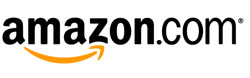 |
Apps is an evaluation of the app catalogue and the quality / user friendliness of the apps
Features is an evaluation of the built-in functionality and how useful it is, as well as build quality
User experience is an evaluation of user friendliness and the general use of the box, including the remote control
Total score weighted as: 40% Apps, 30% Features, 30% User experience.
All scores are calculated based on a moving maximum target, defined by what we currently consider the best on market. It is then presented as a percentage. This means that a score will fall over time as new and better media boxes set new standards. This allows you to compare scores across years. A score of 100% in a given category means that it is consider the best available media box in this category to date.
Features is an evaluation of the built-in functionality and how useful it is, as well as build quality
User experience is an evaluation of user friendliness and the general use of the box, including the remote control
Total score weighted as: 40% Apps, 30% Features, 30% User experience.
All scores are calculated based on a moving maximum target, defined by what we currently consider the best on market. It is then presented as a percentage. This means that a score will fall over time as new and better media boxes set new standards. This allows you to compare scores across years. A score of 100% in a given category means that it is consider the best available media box in this category to date.
Simple and functional
Chrome tab mirroring
Full picture quality from cloud
Android & iOS support
Price
Potential
Only Netflix & YouTube from start
Mirroring requires PC muscles, maximum 720p
Streaming of local video not optimal
No device-to-device streaming