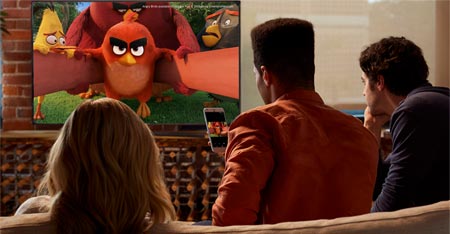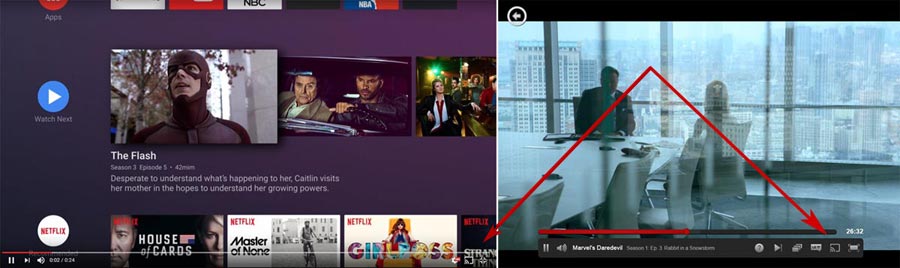Review: Chromecast Ultra
Chromecast in its third iteration adds 4K, HDR10, and Dolby Vision. The form factor is more or less unchanged compared to the last version that introduced more stable and faster WiFi. We have played with Chromecast Ultra for some time now but did not want to publish our review until the ecosystem had evolved to better take advantage of the HDR / Dolby Vision implementation.
With more manufacturers adopting Google’s Android TV platform, which has Chromecast built-in, and some TVs being built entirely on Chromecast, the question becomes; is Chromecast still relevant as a hardware product category? We will examine that as well as the technical capabilities of Chromecast Ultra in this review.Price and retailers:
Specifications
Up to 4K Ultra HD resolution
HDR: HDR10 & Dolby Vision(HxWxD) 5.8 x 5.8 x 1.4 cm HDMI (1x 2.0a)
Ethernet port
Micro USB (power)Up to 5.1 surround WiFi (2.4 & 5GHz SIMO – ac standard) HEVC
VP9 Profile2
MPEG4 (H.264)Android or iOS device required Chromecast Ultra dongle
Power supply
2m power cableSubscribe to our Newsletter, Facebook, twitter or RSS to receive notice when new reviews are publishedFirst impressions
I own both of the previous Chromecast dongles. The first one had a form factor like most HDMI stick. It was rigid and in several of our TVs it actually extended beyond the frame of the TV when inserted into the HDMI port on the side. Some TVs also have HDMI ports pointing backwards and in those cases the Chromecast would often touch the wall.
With the second generation, Google switched to a clever HDMI rubber cable that made it much easier to hide the dongle. Google has reused the same rubber cable for the third Chromecast Ultra, and we still like it very much. Compared to for example the Amazon Fire TV Stick 2, the rubber cable makes it much easier to hide the Chromecast Ultra unit behind the TV. The look of Chromecast Ultra has also been slightly tweaked and it is actually a bit larger, too.
There are a few other details to be aware of. Chromecast Ultra now has an external power supply that has to be attached to a wall power outlet. In the past you had the option to use one of the USB ports in the TV but Google says that Chromecast Ultra requires more power to make 4K and HDR streaming possible.
Built into the power supply is an Ethernet port, which makes it possible to connect it via cable to a router. In the past you had to buy this Ethernet adaptor separately so it is a nice added feature. This is also where we mention that Chromecast Ultra is twice the price of the previous HD versions. It will set you back $69, which is considerably more than Amazon’s Fire TV Stick but still a very decent price to get access to a world of online video entertainment in 4K and HDR quality. Amazon’s Fire TV Stick supports up to 1080p HD.
If you are not familiar with the Chromecast concept we should emphasize that it has no remote control. You set up and control everything via an Android or Apple iOS smartphone or tablet.User interface and operation
As said, there is no remote control to operate the Chromecast. To set it up you first need to download the ‘Google Home’ app on your Android mobile device or Apple iPhone/iPad. The app used to be called ‘Chromecast’.
The app initially takes you through the setup process, which is fairly quick and easy. It involves inputting a 4-digit code and connecting to your WiFi, after which the Chromecast Ultra will download the latest software patch. All in all, it probably takes less than 5 minutes.
Chromecast Ultra has no user interface on the TV except for a clock and something Google calls ‘Backdrop’, which is essentially just a background slideshow that cycles through beautiful pictures from around the world. If you want, you can personalize Backdrop to show your own photos from your Google account, Facebook, Flickr etc. A nice little feature is that you can open the Google Home app on your phone and see the location where the ‘Backdrop’ picture was taken.
From here you grab you smartphone or tablet, open any app that is supported – for example Netflix – navigate the touchscreen to the content you want to watch, and then click the small ‘cast’ button. That is how you interact with Chromecast. The ‘Google Home’ app is only used to set up the device and discover new content but you have to use the separate apps for each streaming service when you actually want to watch video. A PC or Mac can also be used but there are limitations compared to using a device based on Android or iOS – more on that later.
You control everything from the mobile device, including playback (play, pause, rewind, fast-forward). Some people like this concept a lot; others mostly consider it a backup plan when there is no app built into the TV or media streaming box. Google has with its ‘Android TV’ operating system embraced both apps and Chromecast as a way to offer choice, and Apple has taken the same approach with the Apple TV box that features the ‘Airplay’ system, from where Google clearly found its inspiration for the original Chromecast concept.
If you know Chromecast all this is trivial but if you are new to the product you should know that Chromecast in fact takes over the video stream to the video streaming server. This ensures that you get the best possible video quality that the streaming service can deliver, and that you can use your mobile device for other tasks in the meantime. This is very different from technologies such as Miracast that actually mirrors the entire screen. Chromecast can also do that from an Android device or PC/Mac but it is not its main purpose as a product.
Since the first generation of Chromecast, Google has turned the smartphone app into a hub for discovering content and new apps. Unfortunately, it is still limited to a few countries. Another new feature that was introduced along the way was the option to queue up YouTube videos, which is a very handy. Lastly, we should perhaps mention that guests in your home can connect to your Chromecast even if they are not connected to your WiFi. They just need the PIN in the lower left corner.
Later this year, Google will add Google Assistant support to Chromecast, making it possible to search for content via voice demands (through other devices) and have it show up on Chromecast. It did not work at the time of review so we cannot comment yet.Measurements
In the measurement section we will include all measurements. If you want to learn more about our test methodology click here.
Power consumption Out-of-box Calibrated Standby 2.7 W - HD streaming 2.8 – 3.2 W - 4K HDR streaming 2.8 – 3.4 W -
Time measurements Time Netflix start-up time 13s Youtube start-up time 7s Hulu start-up time 17s Showtime start-up time 14s Amazon Video start-up time Not supported Vudu start-up time 21s TED Talks start-up time 13s Vimeo start-up time 11s Twitch start-up time 5s TuneIn Radio start-up time Error
Video file / source Specs Status Amazon 4K HDR 4K (3840x2160 pixels) – 10 bit colors - Rec.2020 color space – 4:2:0 subsampling – HEVC Not supported Netflix 4K HDR 4K (3840x2160 pixels) – 10 bit colors - Rec.2020 color space – 4:2:0 subsampling – HEVC 4K works
HDR10 works
DV worksYouTube 4K HDR 4K (3840x2160 pixels) – 10 bit colors - Rec.2020 color space – 4:2:0 subsampling – Up to 60fps – VP9 Profile2 4K works
HDR10 worksGoogle Play Movies & TV 4K 4K (3840x2160 pixels) – 8 bit colors - Rec.709 color space – 4:2:0 subsampling – VP9 4K works Vudu 4K HDR 4K (3840x2160 pixels) – 10 bit colors - Rec.2020 color space – 4:2:0 subsampling – HEVC 4K works
HDR errorsUltraFlix 4K 4K (3840x2160 pixels) – 8 bit colors - Rec.709 color space – 4:2:0 subsampling – HEVC Not supported Vimeo 4K 4K (3840x2160 pixels) – 8 bit colors - Rec.709 color space – 4:2:0 subsampling – HEVC 4K failed Chromecast Ultra as a media player
You can use Chromecast for streaming media files stored on your home network via apps such as Infuse (requires Infuse Pro) and Plex but most people prefer to use Chromecast as a gateway to the world of streaming services such as Netflix and YouTube. Modern TVs will offer apps to access many of the same services but Chromecast in most cases offers wider support, with perhaps the most important exception being the world’s second-largest streaming service Amazon Prime Video.
Not having Amazon onboard continues to be a strange omission and it is not clear to us what the hold-up is. It would certainly have been nice to be able to view Amazon’s content in glorious 4K and HDR / Dolby Vision via Chromecast Ultra. However, let us instead focus on what is in fact available. I want to start off with Netflix and YouTube for technical reasons.
One quick note here is that with many early HDR TVs you need to set up the HDMI port to expect an incoming HDR signal. Manufacturers call the setting option by different name such as ‘HDMI UHD Color’ (Samsung) and ‘HDMI Ultra HD Deep Color’ (LG). We wrote a guide to set it up on PS4 Pro and it is the same procedure with Chromecast Ultra so check this article.
For testing we used an LG E6 OLED, which is one of the few TVs on the market to support Dolby Vision. The TV is already capable of streaming Netflix in 4K resolution and HDR (including Dolby Vision) via the built-in Netflix app in webOS. In this case, connecting Chromecast Ultra adds very little value – Netflix streams to Chromecast in up to 4K and Dolby Vision, we can confirm (see photos below) – but it is a different story with YouTube. As you may know, Google is involved in development of video formats and has spearheaded the VP9 format. To stream 4K video from YouTube any given device needs to be capable of decoding VP9 and to stream HDR video from YouTube any given device needs to be capable of decoding VP9 Profile 2 (sometimes referred to as VP9-2). The latter is not supported by the LG E6 OLED TV so using a Chromecast Ultra makes it possible to stream content from YouTube in glorious HDR.
The case with Amazon, Netflix and YouTube in many ways defines what Chromecast Ultra is. It is not a stand-alone device and should instead be viewed as a supplement to apps on the TV screen. In some cases and for some apps, it adds close to no value, while in other cases it offers access to certain streams that the TV’s built-in apps are incapable of handling.
To round off 4K / HDR support, you may already be familiar with other services that offer 4K or HDR video. Vudu’s 4K has worked for some time with Chromecast Ultra but HDR only recently showed up. However, it appears that there is currently a compatibility error because Vudu’s HDR does not look right. Vimeo’s 4K video did not get passed in 4K during our tests (1080p max) and UltraFlix’s 4K catalog is not available on Chromecast simply because UltraFlix does not support Chromecast. Google is offering 4K movie rentals through it ‘Google Play Movies & TV’ and Chromecast Ultra is one of the few devices that support it.
Chromecast Ultra also supports the ‘HDMI CEC’ protocol, which in the past has been a headache-inducing system but today works marvelously if implemented correctly. In short, HDMI CEC allows your TV and Chromecast to communicate over the HDMI cable. The system will automatically set everything up to allow you to use your TV remote control to control playback of the video being played via Chromecast. Most modern TVs can also wake from stand-by when they detect a signal coming in via HDMI CEC – or switch to the HDMI port that Chromecast is connected to.
In our test setup – on LG E6 OLED – the TV automatically woke up from standby whenever we sent a video to the Chromecast. However, sometimes the Chromecast Ultra froze, which forced us to pull the power and restart the device. This is clearly an issue with the Chromecast Ultra since all of our other HDMI CEC devices work as intended. When HDMI CEC works on Chromecast Ultra, it is a very handy feature since it reduces reliance on the TV remote. Unfortunately, Chromecast still has no way to turn off the TV and it does not allow you to adjust the sound volume of the built-in TV speakers either. The Apple TV box can do all this, which essentially means that you can use Apple’s “Siri Remote” for all your streaming needs, so it seems like a missed opportunity that it is not possible with Chromecast Ultra.
Like the second-generation Chromecast, Chromecast Ultra supports “ac” WiFi (theoretically up to 433 Mbps) over the 5GHz band. It also supports something called SIMO (single in, multiple out) enabling it to communicate with multiple devices at once (but only receive on WiFi stream into the device). Compared to the first-generation dongle, which supports quite basic WiFi, we found the streaming connection significantly more reliable. Even when streaming 4K and HDR to Chromecast Ultra over WiFi the video stream was rock-solid. Of course, it all comes down to how reliable your WiFi setup at home is. For this test we used a 5GHz ac WiFi router with MIMO.
There has been some debate over the frame rate limitations of Chromecast and we should highlight that the latest version has the same limitations. You can switch between 60Hz and 50Hz but not 24Hz, which is the native frame rate of movies. There is no automatic frame rate switching either. This issue is not isolated to Google but rather an industry problem because switching frame rate typically involves a new HDMI “handshake”, which means a black screen for a up to few seconds. The new version of HDMI – HDMI 2.1 – will start to address this industry problem by introducing adaptive frame rate, which basically just means that the TV automatically and in real-time adapts to the native frame rate of the content. To benefit from this you need a new TV with HDMI 2.1 and it is unlikely that current playback devices can be upgraded. The reason why we mention it is that we suspect that companies such as Google and Apple will continue to offer only 50/60Hz playback until a more complete end-to-end solution is introducing. HDMI 2.1 lays that foundation.
Audio goes up to 5.1 Dolby Digital Plus and Chromecast Ultra can pass-through the audio, too. DTS is not supported.
Of course, besides 4K and HDR, Chromecast is supported by a range of streaming services that offer lower-quality streams. Amazon is one of the only big names missing from the list but there is support for HBO, Hulu, Google Play Movies, TED Talks, Showtime, Vudu, and many, many others. A lot of music streaming services also support Chromecast, allowing you to connect it to a music system and enjoy music (or just listen to it on the TV screen).
Of course, if you have ever used a Chromecast you know the experience. Whenever watching a video you simply press the cast icon and the video connects to the TV.
It is pretty seamless but there is no escaping that Chromecast Ultra is kind of slow.
So you press the cast icon and you wait – sometimes up to 20 seconds. We counted the seconds it took to connect to Chromecast for some of the most popular apps (results can be seen in the measurement table) and even Netflix takes up to 13 seconds to connect, which feels like a long time when starring at a blank screen.
You may recall that Google with Chromecast 2, the previous generation, introduced something called ‘Fast Play’. Netflix was supposed to be one of the launch partners but Fast Play never arrived. So what happened to Fast Play? Well, in July 2016 Google said that Fast Play was delayed but not forgotten. After an additional year of waiting, we have reason to doubt that it will never arrive. Too bad.
We also briefly wanted to touch on the case of using Chromecast Ultra with a PC. Over the years, Google has improved the experience significantly. In the first version, Google allowed you to mirror a tab from the Chrome browser. It worked quite poorly. More recently, Google has integrated Chromecast functionality more deeply into the Chrome browser so some video services now support Chromecast natively, which means that when you cast a video to Chromecast it actually takes over the stream to the streaming server. You can also decide to mirror the entire screen but it is still a quite laggy experience.
Examples of services that support Chromecast natively in a web browser are YouTube and Netflix. In these cases the cast button is highlighted in the video playback window. These services ensure good quality on the TV screen and for example Netflix can be cast from a Chrome window onto Chromecast Ultra in full 4K and Dolby Vision quality, despite not being available in this quality in a web browser. This is possible because the Chromecast Ultra takes over the connection to Netflix’s streaming server.
For services such as Vimeo that have yet to take advantage of the native support you need to go to the top right corner in the Chrome browser, open the settings menu, and select “cast”, which will mirror the Chrome window. This is not an optimal solution – video quality is not as good – but it works.
In other words, Chromecast Ultra still works best with mobile devices and apps with native support.
Lastly, we should add that some games also support casting but it is a pretty poor experience and feels mostly like a gimmick. We should also repeat that Chromecast Ultra still does not work in hotels that have authentication web pages (captive portals).Chromecast Ultra vs. Chromecast built-in
Some of you may have wondered and asked the question: if I buy any Android TV it already has Chromecast functionality built-in, so what is the point of Chromecast Ultra? So, we wanted to dedicate a section to elaborate on the matter.Google’s Chromecast development path can be divided into two:The 2 types of Chromecast:
- Chromecast dongles: Linux based hardware
- Chromecast built-in: An Android software solution
It appears that Google generally rolls out new features as part of the hardware solution. For example, some 4K Android TVs are technically capable of streaming video in 4K and HDR via apps but not via the built-in Chromecast function. They will need a software update to enable it and it may be that there are some limitations in hardware that make it unfeasible. Nvidia recently updated the software on the Shield box to enable 4K streaming via Chromecast so it is possible but just be aware that it is not yet the norm.
So even if you own a 4K Android TV you may find that you need the Chromecast Ultra to take full advantage of it. Several 4K Android TVs also lack the capability to stream YouTube in HDR quality, which cannot be added in software since it requires VP9 Profile hardware decoding, and in this case a Chromecast Ultra can help.
With Chromecast just being a feature added to Android TV and even some non-Android TVs (Vizio, Philips in the US, and others) one could argue that the hardware dongle becomes obsolete but as long as the software implementation lags behind, the hardware still feels justified even in some cases where the two overlap.
Conclusion
With more and more TVs running Android and having Chromecast built-in, is the existence of a hardware dongle even justified? And can a dongle survive in a world of advanced TV operating systems with apps? We have used Chromecast Ultra for almost six months now and our answer is: “yes, but”.
Ad:
Let us start with the good things. Chromecast Ultra supports the latest video formats meaning that you can stream Netflix in up 4K resolution and Dolby Vision HDR as well as YouTube in up to 4K resolution and even HDR (which very few devices can do as it required VP9-2). Chromecast Ultra is also one of the few devices to support 4K movies via Google Play Movies and in some regions streaming providers are using the device as an exclusive test bed for 4K streaming to consumers. It would also be technically capable of streaming Amazon in the same pristine quality, if only Amazon supported Chromecast. So for a small and fairly inexpensive device, it feels very powerful. WiFi has also been improved further.Still, the new Chromecast feels a lot like the old Chromecast. It works but it cannot stand alone. It is a supplement to the TV experience and we sorely miss a full user experience with apps and more advanced options whenever using Chromecast. What Google is doing with Android TV – having Chromecast run in the background – feels like the right approach but the built-in Chromecast function in many TVs lacks several of the capabilities of the Chromecast Ultra dongle so it is still justified as a hardware product.
Chromecast Ultra is a fairly cheap way to enjoy 4K and even Dolby Vision, if you have the right TV, but in the end we prefer a full TV operating system to satisfy all of our streaming needs. Chromecast Ultra can be a good supplement.
Price and retailers:
Apps is an evaluation of the app catalogue and the quality / user friendliness of the apps
Features is an evaluation of the built-in functionality and how useful it is, as well as build quality
User experience is an evaluation of user friendliness and the general use of the box, including the remote control
Total score weighted as: 40% Apps, 30% Features, 30% User experience.
All scores are calculated based on a moving maximum target, defined by what we currently consider the best on market. It is then presented as a percentage. This means that a score will fall over time as new and better media boxes set new standards. This allows you to compare scores across years. A score of 100% in a given category means that it is consider the best available media box in this category to date
Features is an evaluation of the built-in functionality and how useful it is, as well as build quality
User experience is an evaluation of user friendliness and the general use of the box, including the remote control
Total score weighted as: 40% Apps, 30% Features, 30% User experience.
All scores are calculated based on a moving maximum target, defined by what we currently consider the best on market. It is then presented as a percentage. This means that a score will fall over time as new and better media boxes set new standards. This allows you to compare scores across years. A score of 100% in a given category means that it is consider the best available media box in this category to date
Click for a more detailed explanation of the score system and our Awards
Still affordable
4K, HDR10 & Dolby Vision
Supported by most services
Improved design/connection
Slow to load (no Fast Play yet)
No user interface
Amazon not yet supported
No 24Hz support