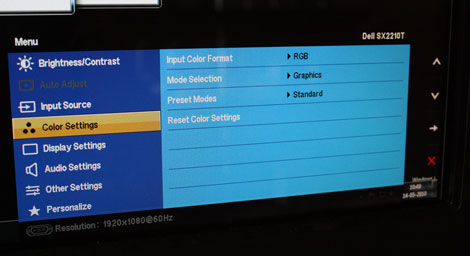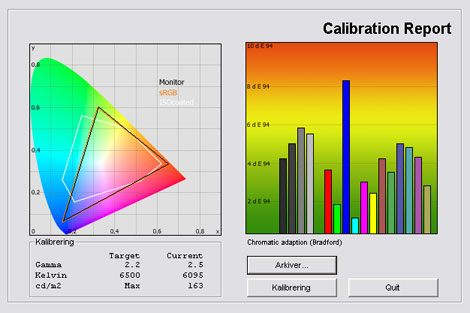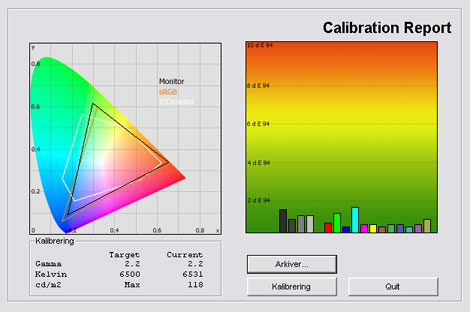Review: Dell SX2210T
Dell SX2210T review
Dell SX2210T is one of the first multi-touch monitors on the market. Together with Windows 7 SX2210T enables users to simply touch the screen and use different multi-touch features for zooming, scrolling, rotating etc. This sounds like an attractive solution for Media Centers or for controlling music playback at home.
We know the multi-touch features from devices such as iPod but is multi-touch ready for bigger screens? We’re also interested in checking out the face recognition login that is enabled on SX2210T, as well as picture quality.
Windows 7 is required in order to take advantage of the full multi-touch functionality.
Subscribe to our Newsletter to get an e-mail when new reviews are online.
Panel size: 22" Resolution: 1920x1080 Response time: 2 ms (g2g) Overdrive: Contrast ratio: 50000:1 (dynamic) Brightness: 220 cd/m˛ Color support: Up to 16.2 million colors Color gamut: 72 % of NTSC Signal processing: 6 bit for each color Viewing angles (H/V): 170°/160° (contrast 10:1) Dot pitch: 0.248 mm Panel type: TN Wall mounting: Dimensions(HxWxD): 40cm x 55cm x 19cm (with stand) Weight: 9 kg Ergonomics
Tilt Swivel Height Pivot Built-in speakers: Inputs VGA DVI DisplayPort Audio (type) S-video Composite Component HDMI Other 4-port USB hub, Multi-touch, 2.0 webcam Other: Price and retailer:
| US retailer | UK retailer |
 |  |
Our first impressions
Dell SX2210T has a black, matte plastic bezel. The back of the screen is glossy white and there’s a small white line running along the bottom of the frame as well. The frame feels very robust.The stand is very solid and made in metal. It provides a solid foundation but the joint of the stand and the frame is not 100 % stable and if you hit your keyboard keys too hard you might experience that SX2210T is moving a bit.
The stand allows users to tilt SX2210T but there’s no height or swivel function.
Inputs are connected on the back of the monitor. There are DVI, D-SUB (VGA) and HDMI inputs. SX2210T also has a USB hub.
At the top of the monitor there’s a built-in webcam. And on the side of the monitor we found some buttons for navigating the OSD (On screen display).
In the menus you can adjust brightness, contrast, input color format, mode selection, sharpness, dynamic contrast and response time (overdrive).
You can also choose from these picture presets; Standard, Multimedia, Game, Warm, Cool and Custom (RGB).
Energy Consumption
Measurements on Dell SX2210T below.| Out-of-Box (gns) | After calibration | |
| Standby | 0,7 W | 0,7 W |
| PC | 21.6 W | 19.3 W |
Energy consumption on SX2210T is 19.3 W which is low and lower than most TN panels without LED backlight. It’s even lower than the Samsung XL2370 that utilizes an Edge LED backlight.
Also, please note that LCD monitors uses less power after calibration. This is common on flat panel displays because many picture parameters are reduced during calibration.
Test tools
We use the DVI input for testing. The graphic card is Geforce 7900GTO.The monitor has been measured and calibrated with a LaCie Blue Eye Pro. We also examine the monitor with the help of our monitorTest. And finally we test the monitor in games, movies etc.
Face recognition
Dell SX2210T has a face recognition feature that enables login with the webcam and your face. This sounds pretty cool so we had to try it out.To enable this feature you need to install the driver that is found on the driver CD that comes bundled with SX2210T. This will install a program called FastAccess. The first time you turn on your computer after installation you are asked to enable FastAccess on the login screen.
When you have enabled FastAccess you type your usual password and this password is now recognized together with your face. I restarted my PC and moved away until the login screen reappeared. I went back to the PC and the webcam registered my face in less than a second and login was complete.
The face recognition depends on the light conditions, however. In the evening the webcam couldn’t tell it was me and I had to switch on the roof lighting. But the more times you log in the better the recognition process gets.
It worked really well but I was concerned about security so together with some friends I tried to play around with it a bit. We tried to switch places to see if the face recognition was actually unique. It was. My brother also tried to log in and even though we look a lot alike it could tell that it wasn’t me sitting in front of the webcam.
I also tried to take a picture of myself with an iPhone and use this picture for login. It didn’t work.
Multi-touch on SX2210T
To use the touch features on Dell SX2210T you need to install the Touch Screen Tools program on the bundled CD and connect the USB cable to the computer. From here it’s easy and pretty much plug and play.Multi-touch in iPod / iPhone is fantastic. I own both and am very impressed with the accuracy and fast response. The touch functions are very smooth and pleasant to work with. And I was hoping for something similar on Dell SX2210T.
Dell SX2210T utilizes another touch system than the iPhone. Apple has had great success with their capacitive touch system that has recently found its way to the much larger iPad device. The capacitive technology is hard to incorporate on large screen, however, because it requires a lot of touch points.
Dell SX2210T uses an infrared (IR) system instead. If you look closely you will see that the edge of the frame has been extended to also feature a slim line of infrared lines. Based on the infrared signals the monitor can register your action on the screen. Actually you don’t have to touch the screen. You can just move your finger very close to it.
SX2210T has some different touch functions such as scrolling, zooming, panning and of course clicking. You can click anywhere on the screen to simulate a mouse click. So if you want to open a folder on the desktop you just double tap it on the screen. Or if you want to close the window that you’re working in you just press the close cross.
You can scroll on web pages using one finger or zoom using two fingers. You can also rotate pictures using a round finger movement. You can even zoom by touching the screen with two fingers. See the video below.
Multi-touch on SX2210T is by no means as smooth as on the iPhone, however. If you want to zoom in on a picture you feel that the zooming is divided into steps. It’s not smooth.
Scrolling is good on the other hand and I found this very useful on web pages if I just wanted to read an article.
Clicking can be tricky because of the small buttons in Windows 7. Sometimes it feels like you have to press a few millimeters above the actual bottom to hit correctly. Response is fast, though. It’s not as fast as with capacitive touch systems but it reacts swiftly to my actions.
All in all IR touch technology is not as good as the capacitive technology. Its fine for most things but don’t throw out our mouse just yet. Of course you can use a different interface with larger buttons but for daily usage it’s not complete. The touch functionality is very much complementary. You still need your basic devices such as a keyboard and a mouse but sometimes – for example when watching pictures or scrolling articles - it can be quite useful.
I have tried some HP and Acer multi-touch screen in the past based on the same IR touch system and I feel that Dell SX2210T is the best one so far. Both Acer and HP’s touch screen are slower (when it comes to response on actions) and more frustrating to use.
Picture quality on Dell SX2210T
Out-of-box picture quality on SX2210T in the default profile is measured below.The graph says this:
The number on the left is the delta value. Delta is a difference between two factors; here it’s the difference between the measured color on the panel and the actual color that is our target.
The default settings are not convincing. Gamma is too high resulting in deviations in colors, and colors are too dark.
Color temperature is actually a bit too low. Brightness was measured to 163 cd/m2 which is not extreme and actually pleasant for working in front of the monitor.
I switched to the Custom preset that has RGB (red, green, blue) setting options. Here's my result after calibration.
I managed to improve picture quality on SX2210T. Gamma is very close to our 2.2 target and color temperature is now 6500 kelvin.
However, the gamut is not perfect. See the left side of the graph. Green is pushed a bit and blue is reduced a bit. I had to take these steps to improve gamma tracking. This means that colors are a bit off but on a multimedia monitor this is not critical. SX2210T is just not suited for graphic work but no TN panels are.
Here are my calibrated settings:
| After calibration | Brightness: | 50 |
| Contrast: | 81 |
| Input Color Format: | RGB |
| Mode Selection: | Graphics |
| Sharpness: | 50 |
| Dynamic Contrast: | Off |
| Response time: | Overdrive |
| RGB: | Custom |
| • R: | 90 |
| • G: | 85 |
| • B: | 91 |
I had to increase contrast in order to get closer to our gamma target of 2.2.
I also lowered brightness and did a RGB calibration. RGB values are all set at 100 percent by default so I had to reduce them to 90 and start form here. Also, you have to remember that if you lower RGB values you also block more light from the backlight unit thus reducing brightness.
But let's move on to examine picture quality in practice.
Dell SX2210T has a glossy panel. This also means it acts as a mirror and reflects an objects and light. You can see a picture taken on a typical, cloudy day below.
Color reproduction is convincing. In our gradation test I saw no heavy bands and this is not often the case with TN panels. Most darks colors are distinguished and bright and semi-bright colors look good. This is good from a TN panel.
Below I have measured black level and contrast ratio on Dell SX2210T.
| Out-of-Box | After calibration | |
| Black level | 0,21 cd/m2 | 0,19 cd/m2 |
| Brightness | 273 cd/m2 | 132 cd/m2 |
| Contrast ratio | 506:1 | 455:1 |
Contrast ratio +/- 50
After calibration I measured black to 0.19 cd/m2. This is not fantastic but pretty much on par with Dells professional IPS monitors such as the Dell U2410 but not as low as the best TN and PVA panels. The glossy front does contribute to a more intense black, though.
This is a visual thing that you'll often experience with glossy panels during daytime.
Shadow detail on the other hand is good after calibration. I can distinguish almost all shades of dark grey which is positive but you need to increase contrast a bit to improve gamma tracking and therefore also shadow detailing, as I suggested before in the calibration section. But even before this step I experienced a lot of detailing in black shades
Finally I've taken a picture of SX2210T in a completely dark room to examine clouding / backlight bleeding issues.
SX2210T has no serious clouding.
Response and games
Response time on SX2210T is not perfect. It’s not on par with gaming monitors and I experienced some trailing and blurring in rapid moving images.I tried to play with the Overdrive control on the screen but was not able to improve response time a lot. You should keep the Overdrive setting activated.
SX2210T doesn’t have a lot of overdrive trailing (white halos around moving objects) but I did see some traditional trailing. SX2210T is suited for movie watching but not for FPS gaming. Response time on SX2210T is by no means critical and about the same as on Dell’s IPS monitors such as the Dell U2410 but other TN panels and the new 120 Hz monitor such as Samsung 2233rz are better for gaming purposes.
I experienced some input lag on SX2210T.
Viewing angles
Viewing angles are poor as with most TN panels. Colors are reduced from angles and from the change in color fidelity is very visible.Contrast is also reduced. SX2210T also has a very glossy screen meaning that light is reflected on the glossy surface. During daytime this affects the picture and viewing angles on the monitor.
Viewing angles below.
Conclusion
Dell SX2210T is an interesting monitor. It’s one of the first to take advantage of the multi-touch interface that lets you navigate in Windows 7 with the help of your fingers. Because it can register two simultaneous pressure spots you can use zoom, rotate, pan and other touch functions. It works well and the touch-screen is responsive, but not as responsive and accurate as the capacitive touch-system found on for example the Apple iPod/iPhone.The webcam and the FastAccess face recognition login worked well and gave me with a faster and easier login process in Windows 7 but the webcam had some trouble recognizing me in a dark room. I have nothing to complain about in terms of security.
Dell SX2210T has a TN panel and that also mean that picture quality is not in par with for example Dell’s IPS monitors, such as the 2209WA and U2410 that are better for graphic work. The glossy front adds some vividness to the picture but also a lot of reflections during daytime. The color reproduction is fair but not 100 % accurate. Response time is semi-fast and SX2210T is suited for movie watching and most gaming but not FPS. Black depth was not convincing but shadow detailing was good.
Dell SX2210T demonstrates that touch technology is ready for home usage. For the typical user it will primarily serve as a complementary feature because most of the time you will use the monitor as a standard non-touch monitor. I see that it has some exciting outlooks for Media Center monitors or kitchen TVs (to get rid of the remote control).
Price and retailer:
| US retailer | UK retailer |
 |  |
More reviews here. Subscribe to our Newsletter to get an e-mail when new reviews are online.
| Pros | Cons | Target group |
| Color reproduction | Black levels | Multimedia |
| Multi-touch works well | Viewing angles | Office |
| Webcam and FastAccess login | Response time | Touch monitor |
| Picture quality for a TN panel | Media Center | |
| Shadow detail |