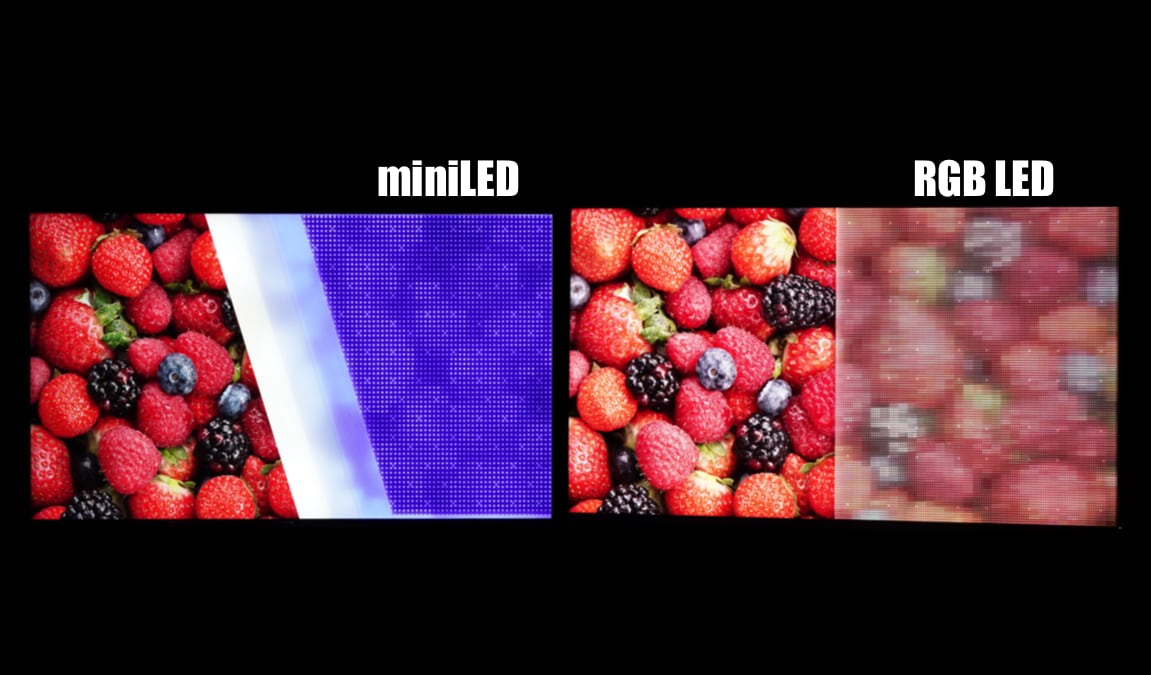Guide: How to record TV shows on your HDTV
If you have bought a new TV in 2010 or 2011 there is good chance that you can record TV shows and movies on your HDTV and put live TV broadcasts on pause. However, if you have not invested the 30-60 Euro in extra equipment you are missing out on this very useful function. In this guide FlatpanelsHD helps you get started.
Disclaimer: Only European TVs have USB recording. US models have the feature disabled due to legal issues.Guide: How to record on your TV
HDD recorders were popular a few years back and before those VHS recorders. Now recording functionality has made it into TVs. But it requires an external USB hard drive.
Look for this logo when buying a TV
First of all you need to check if your TV supports recording. Some 2010 models do and most 2011 have it implemented. Look for stickers or logos such as:
The following manufacturers support it in some of their models. Typically mid-end to high-end models. Check the manufacturer web site if you are unsure.
What you need
Many consumers have USB recording enabled TVs without actually using the function – simply because it requires an extra USB hard drive or because the user is not aware of this function. A USB HDD is easily connected at the back of the TV
A USB HDD is easily connected at the back of the TV
You need the following:
- USB Recording: A HDTV that supports recording.
- A USB HDD: FlatpanelsHD uses a USB HDD from Transcend.
- Digital channels: Recording is only enabled on digital channels – not analog. You can record SD, HD and 3D.
How to set up USB Recording
Once you have purchased a USB hard drive and connected it on the back of the TV you can move on to “pairing” the USB HDD with the TV. Here is how to set up USB recording.- Connect the USB HDD to a free USB port on the back of the TV.
- The USB hard drive now needs to be formatted (all data will be deleted).
- Most TVs help you to format the USB HDD automatically but on some models you need to enter the menu and select format HDD (or something similar).
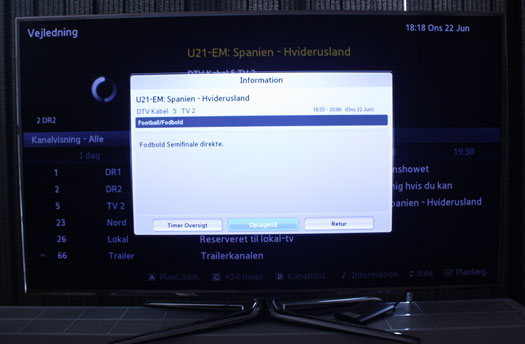 In the EPG you can schedule future recording – even when the TV is off
In the EPG you can schedule future recording – even when the TV is off
Now you are ready to explore the new possibilities. With the remote control you can start recording live TV shows by clicking the red circle button or click the pause button to pause live TV. You can also enter the EPG to schedule future recording. Most TVs even support recording when they are turned off.
Good luck. If you need further assistance please see our forums here.