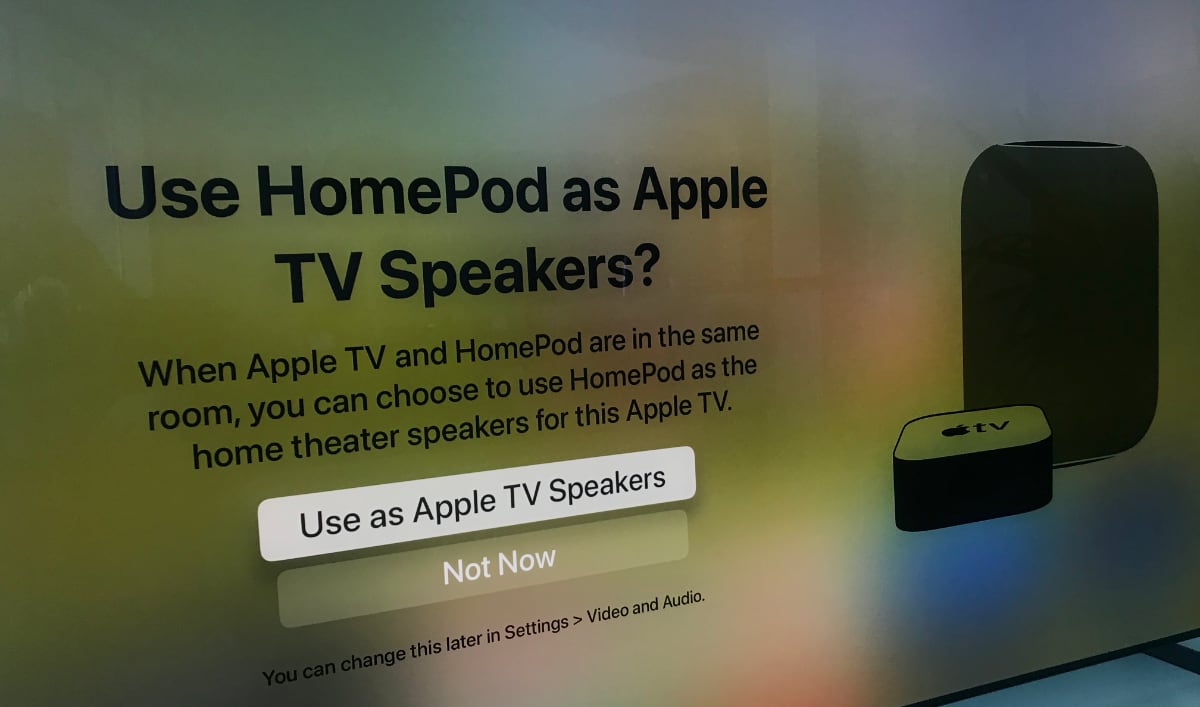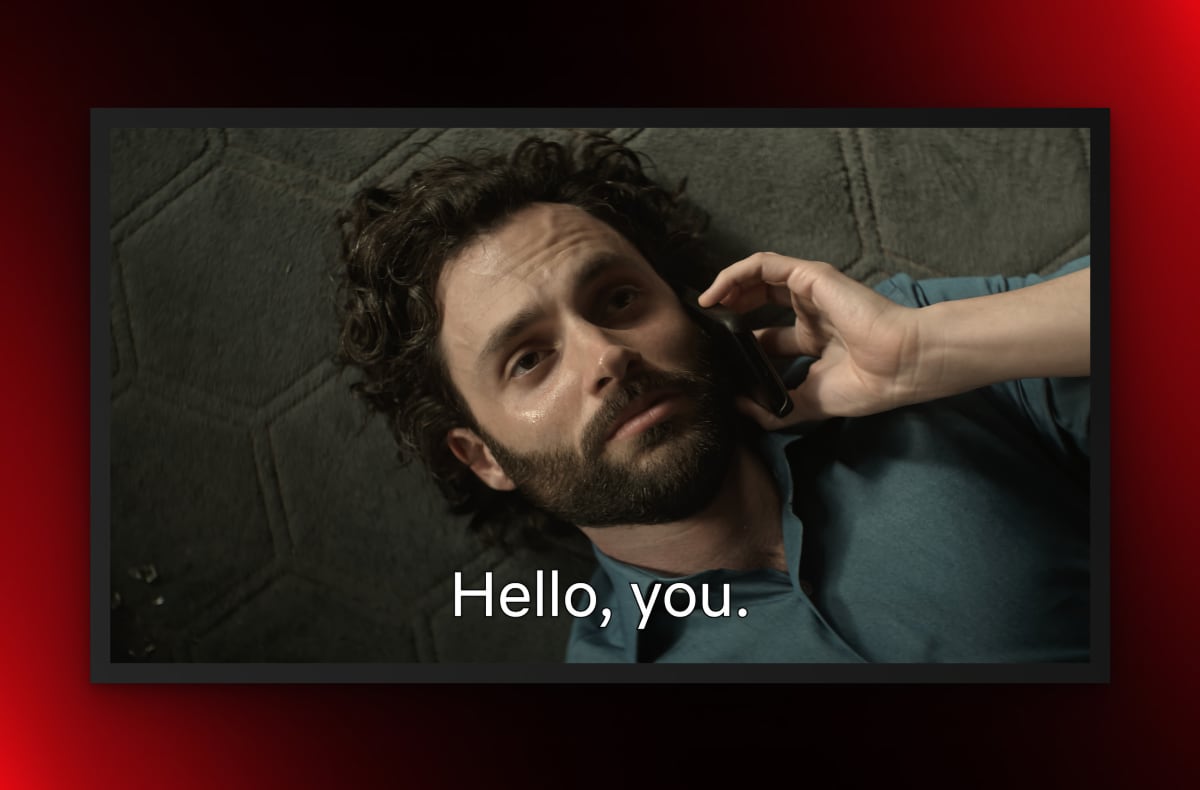Apple has released tvOS 14.2 for Apple TV 4K and HomePod, allowing you to use HomePods as the default TV speakers. It also enables Dolby Atmos and wireless game audio.
Apple TV 4K + HomePod
The original HomePod and Apple TV 4K can now be paired as part of a new 'Home Theater with Apple TV 4K' feature; either a single HomePod or a pair of HomePods. This will make HomePod(s) the default TV speakers for Apple TV 4K.
As part of the update, Apple has also enabled HomePod(s) to work with surround sound such as Dolby 5.1 or 7.1 as well as object-based audio in the form of Dolby Atmos. HomePod does not have height channels but is equipped with multiple speakers and microphones that can map the environment ('spatial awareness') and use the information to produce a fuller soundstage.
- "Connect HomePod to Apple TV 4K and enjoy stereo, surround sound, and Dolby Atmos audio. Add a second HomePod for a more immersive soundstage," the company said.
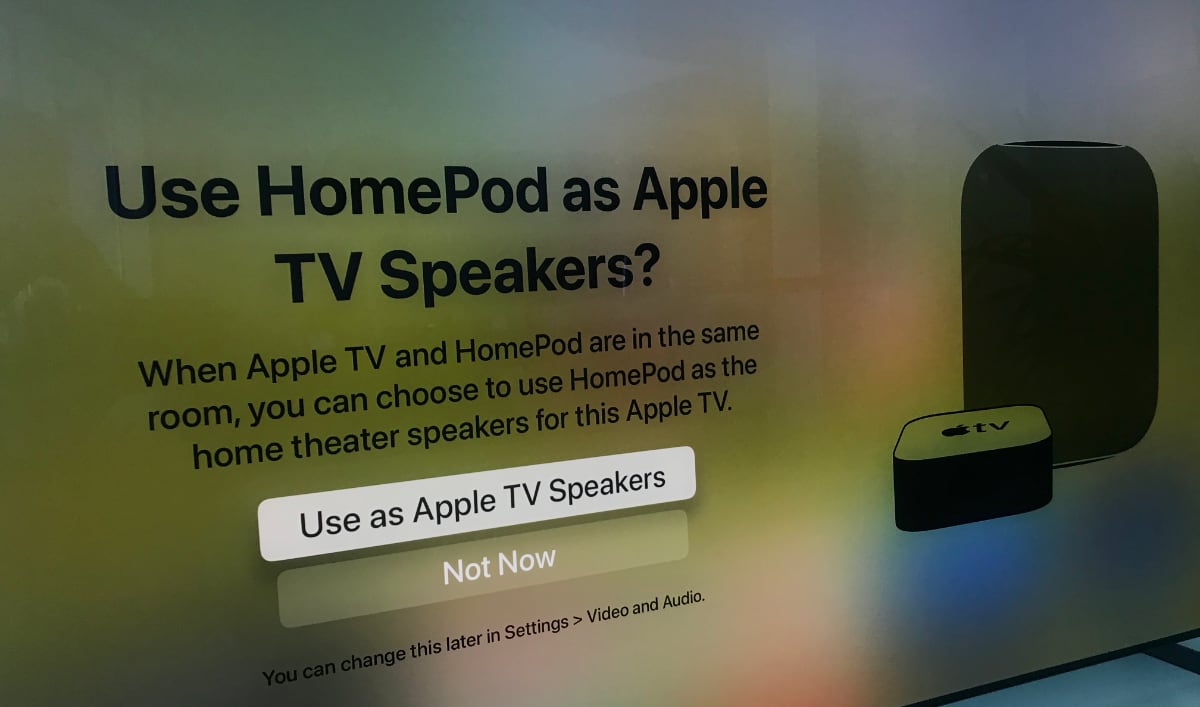
We do not yet know how it works and sounds, but we can imagine that Apple uses some of the same tricks applied to AirPods Pro to deliver spatial audio. With AirPods Pro, the effect is impressive. We are currently updating our devices and will return with our first impressions later.
- "For the best surround sound, place HomePod within 25 centimetres of a wall and as close to the centre of your TV as possible. If you use a HomePod stereo pair, place the speakers about 1.2 meters apart on either side of the TV," said Apple.
To start using the new features your Apple TV 4K and HomePod(s) must all be on the public version of tvOS 14.2.

Wireless game audio
In addition, tvOS 14.2 for Apple TV 4K has gained support for wireless game audio when HomePods are set as default TV speakers. Previously, Apple TV's wireless audio output worked only with video.
This lets you enjoy game audio from Apple Arcade and App Store games over your HomePods without delay.
If you are experiencing minor audio delay, you can calibrate audio sync via the built-in 'Wireless Audio Sync' feature on Apple TV 4K. Remember that sync must be calibrated for each combination of resolution, frame rate, and dynamic range (4K60 SDR, 4K60 HDR10, 4K60 DV etc.).
Also read: tvOS 14 has arrived with HomeKit scenes, new gaming features, more
The new features work only with the original HomePod – not the new HomePod mini. They do not appear to work with Apple TV HD. At this time, third-party AirPlay 2 + HomeKit speakers do not appear to work with the new features either, but it is possible that a later update will address this limitation.
tvOS 14.2 is available now for Apple TV 4K and Apple TV HD.
How to set up Apple TV 4K + HomePod(s)
| - Update Apple TV 4K and HomePod(s) to the public 14.2 software. If you are using a beta profile on HomePod, remove it first to gain access to the public 14.2 release.
- From the Home app on iPhone/iPad set Apple TV 4K and HomePod(s) to the same room. All devices must also be enabled as home hubs.
- If you have two HomePods you must pair them from the Home app now.
- On Apple TV 4K, go to Settings -> Video and Audio -> Default Audio Output -> Select HomePod(s).
- Make sure that Video and Audio -> Audio Format is set to 'Auto'. The Atmos option, which is visible when Apple TV 4K is connected to a compatible TV, will apparently disappear when connected to HomePod. You are still getting the Atmos soundtrack though. This can be confirmed by bringing pressing 'menu' on the Apple remote while watching an Apple TV+ show.
- Find content with Dolby Atmos on Apple TV+ or iTunes. It does not appear to work with all apps at this time. |
FlatpanelsHD