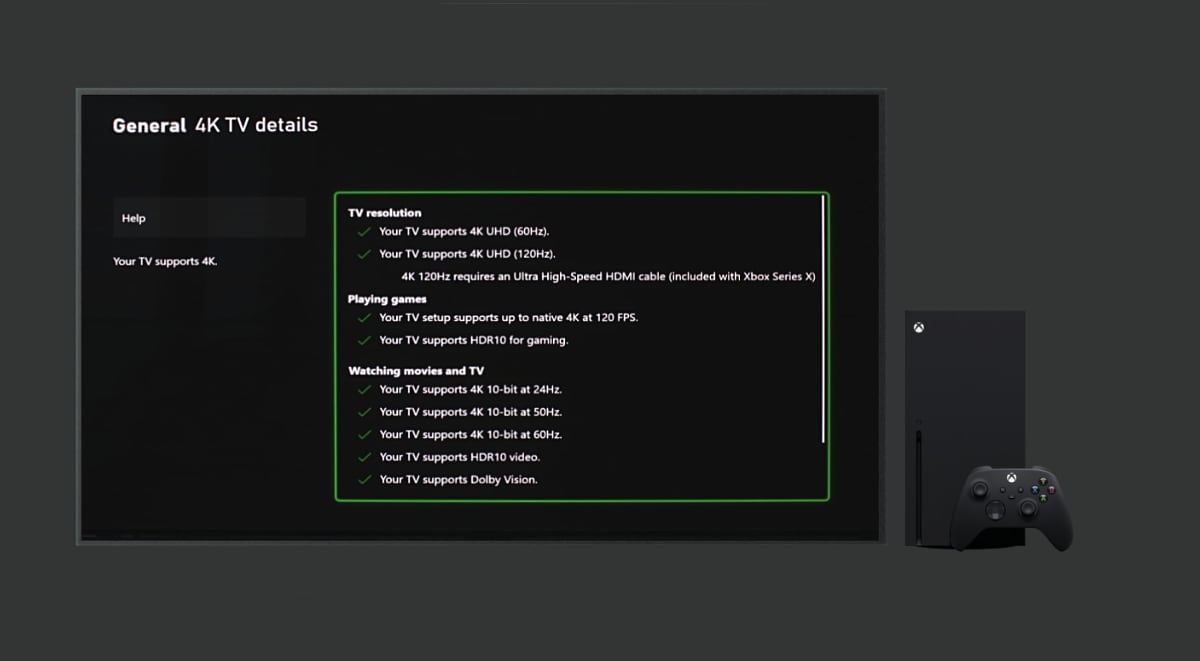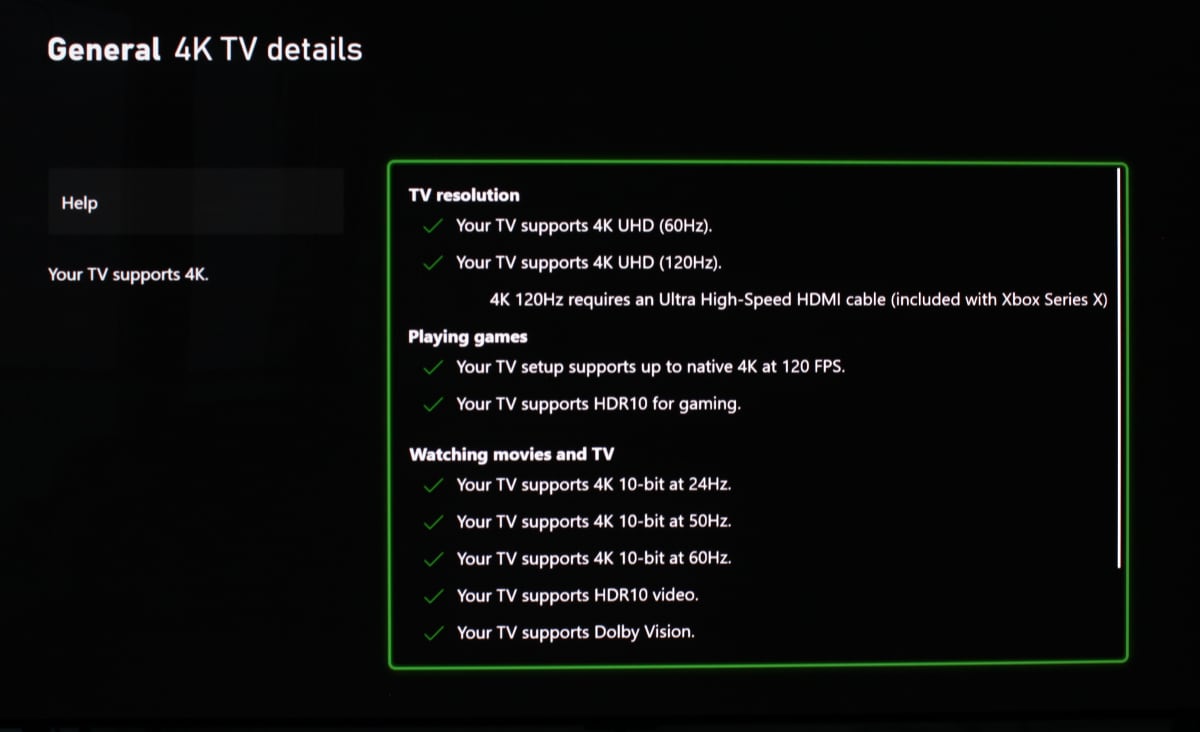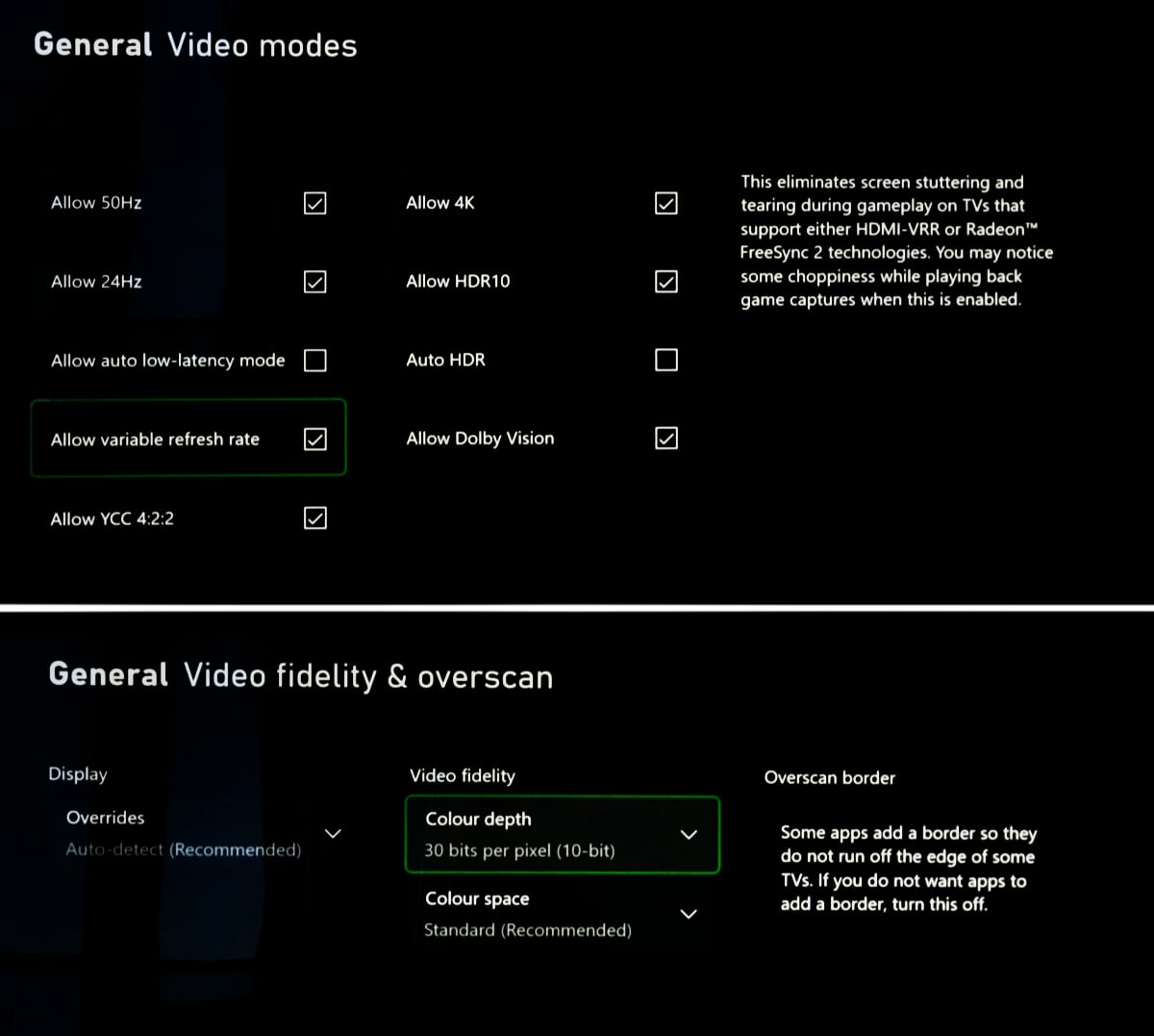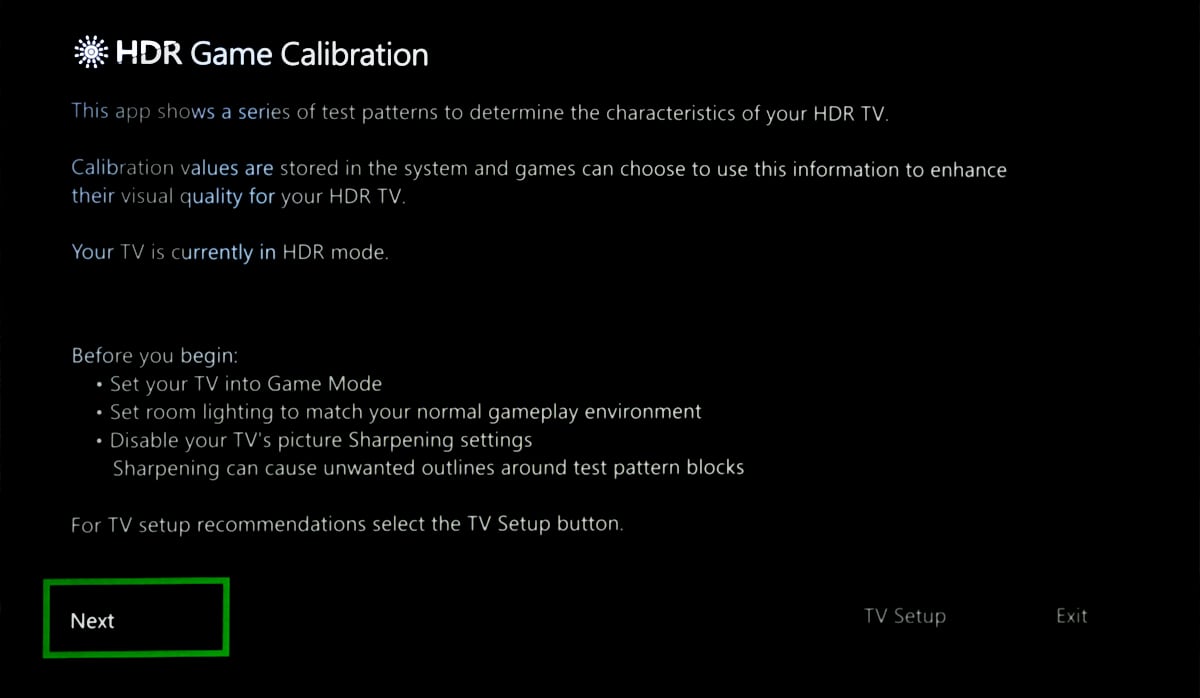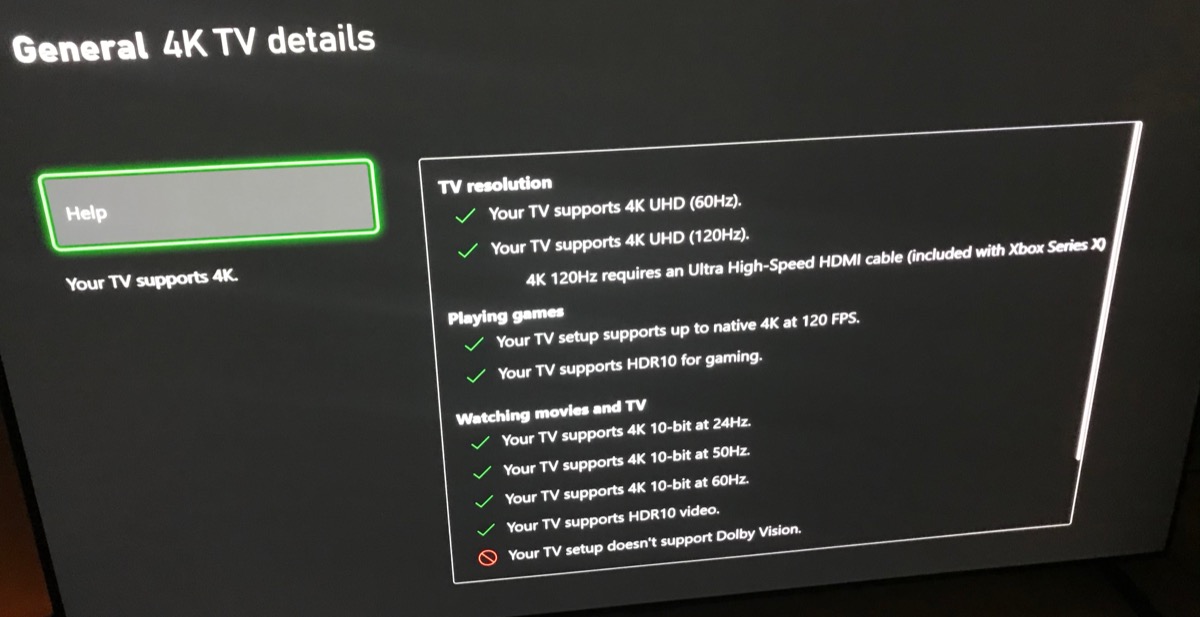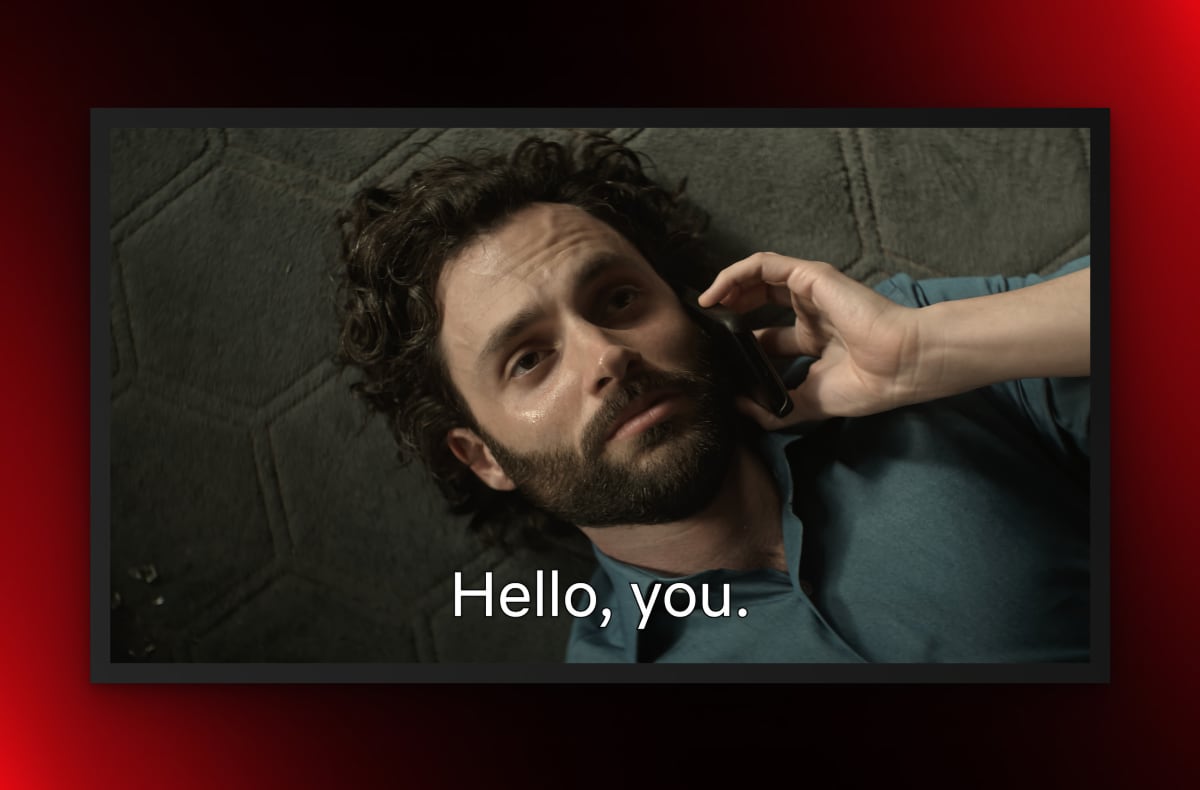Guide: How to set up Xbox Series X for 4K, 120Hz, HDMI 2.1, VRR & HDR
Xbox Series X will usually auto-detect your TV's capabilities but there are still some pitfalls and considerations. Here are our recommended settings for Xbox Series X.TV + Xbox Series X
FlatpanelsHD has today published an in-depth Xbox Series X review. Based on our experience with the console, we are sharing our recommended settings together with some further notes. Xbox Series X supports 4K120 over HDMI 2.1 as well as 4K, VRR, HDR, and Dolby Vision over both HDMI 2.0 (TMDS) or HDMI 2.1 (FRL). It will automatically detect your TV's capabilities as these will be communicated to the console (over E-EDID in the HDMI link). You will get this screen. If you for some reason are not seeing green ticks for features that your TV should support, try to do the following:
Set up Xbox Series X
On Xbox Series X, you have these screens with video settings. Most settings will automatically have been set up based on the communication between the Xbox and TV.Xbox Series X recommended settings
| Group | Setting | Value |
|---|---|---|
| Display | Resolution | 4K UHD |
| Refresh rate | 120 Hz (+4K for HDMI 2.1) 60Hz (+4K for HDMI 2.0) | |
| Device control | Enable | |
| Setup | Calibrate HDR for games | Set TV's tone-mapping to 'off' (sometimes called HGiG) Follow on-screen instructions |
| Advanced: Video modes | Allow 50Hz | Yes |
| Allow 24Hz | Yes | |
| Allow auto-low latency mode | Yes | |
| Allow variable refresh rate | Yes / No (see below) | |
| Allow 4:2:2 | Yes | |
| Allow 4K | Yes | |
| Allow HDR10 | Yes | |
| Auto HDR | No | |
| Allow Dolby Vision | Yes | |
| Advanced: Video fidelity | Colour depth | 24 bits per pixel (8-bit), or 30 bits per pixel (10-bit) |
| Colour space | Standard |
Xbox Series X: Notes on video settings
| Calibrate HDR for games:
This ensures correct HDR tone-mapping for games. First set your TV's tone-mapping to 'off' (typically under in the picture menu under tone mapping settings), sometimes called 'HGiG'. Then follow the console's instructions on-screen. By calibrating HDR for games from this general menu, you will ensure the best and most accurate results for HDR in compatible games. And you avoid having to do HDR calibration for each individual game (that's the idea, at least).
HDR calibration
Device control:
Enable HDMI CEC to let the Xbox/TV turn on/off together.
HDMI CEC allows TV/Xbox to turn on/off together
HDMI ALLM (auto-low latency mode):
HDMI ALLM allows Xbox, or any other console, to automatically set your TV to game mode. While this can be useful, be aware that Game mode on TVs often come with very aggressive picture settings, so you may need to tweak or type in calibrated picture settings again for this mode. Some TVs can enable Game mode on top of another picture mode. You can of course also just set your TV to a specific picture mode for the HDMI port that Xbox is connected to (and turn off ALLM on Xbox), which is our preference.
Colour depth:
This settings applies to SDR only as the console will automatically switch to higher bit depth for HDR. Setting it to 8-bit will allow you to get RGB for 4K60 over HDMI 2.0. Setting it to 10-bit will get you 4:2:2 chroma subsampling over HDMI 2.0. With an HDMI 2.1 TV, the same limitation does not apply (with 120Hz output). The safer option is to leave it at 8-bit, but we do not suspect many to notice any visual differences in actual use.
Colour space:
With a TV, you should select 'Standard', which is equivalent to 'Limited' range that is used in the TV ecosystem.
Refresh rate:
120Hz together with 4K can only be selected if your TV supports HDMI 2.1, as 4K120 it exceeds the bandwidth of HDMI 2.0. With an HDMI 2.0 TV you can use 120Hz at lower resolutions like 1440p or 1080p, otherwise use 60Hz if you want 4K resolution. When Xbox is set to 120 Hz it will output everything in 120Hz, except Dolby Vision where it switches to 60Hz. This may or may not change with next year's update to enable Dolby Vision for gaming.
Outputting everything in 120Hz is, in principle, a good thing as it, amongst other things, can reduce input lag on TVs. However, the TV ecosystem is not mature enough for such a scenario. For example, a game that is rendered internally in 60fps and doubled to 120Hz for output can, on some screens that make use of BFI (Black Frame Insertion), scanning backlights or similar pulsating/blinking schemes, result in a type of double-image effect that it not very pleasant to look at. This includes LCD TVs with scanning backlights engaged. It can also occur OLED TVs with BFI activated. If you are using an OLED TV without BFI (which is the default so you are unless you have manually changed it), there should be no problem with outputting 120Hz from Xbox even if the game is not in 120fps. If you see these double-image effects, try to change output to 60Hz on Xbox, and only just 120Hz manually when the game offers a 120Hz mode.
Xbox Series X uses the 40Gbps HDMI 2.1 mode for its 4K 120Hz output. Some have attempted to make conclusions for the combination of Hz, chroma subsampling and bit-depth based on the indicated bandwidth. However, be careful doing that: (Mis)understanding HDMI 2.1
HDMI VRR and AMD FreeSync:
Likewise, VRR is, in principle, an advantage. It allows the TV display to adjust its refresh rate in real-time to the frame rate output of the console, for smoother gameplay without tearing and lower input lag. In theory, it would also ensure correct frame rate playback for video, but this is not supported on Xbox Series X at this time. The challenge is, again, that the TV ecosystem is not mature enough. In VRR mode, an LCD TV's zone dimming system will be much less effective than for movies as zone dimming requires picture analysis and a small picture delay to function optimally (for console gaming low input lag will be prioritized by the TV). On OLED TVs, VRR should in theory not create problems. However, the OLED panel from LG Display, which is used in all commercially available OLED TVs on the market, struggle with slightly raised blacks in VRR mode due to the way the OLED panel is driven. We suspect that most users will not notice it, but it is visible to the trained eye. You can avoid this by turning off VRR on Xbox but still leaving 120Hz output on, but you will not get the same buttery smooth gameplay experience in game scenes where the frame rate drops.
Activating VRR on Xbox can raise blacks on both LCD and OLED TVs. In Gears 5 you can use this scene from the first chapter: activate/deactivate VRR on Xbox to see the difference
Xbox Series X defaults to AMD FreeSync if both VRR and FreeSync are supported by your TV.
If you have FreeSync enabled on your HDMI 2.1-compatible TV, you will encounter a weird situation where Dolby Vision is no longer supported. That is because AMD's FreeSync system takes up an additional block in the HDMI's EDID, effectively Dolby Vision's space. So the Xbox thinks that your TV does not support Dolby Vision because it is not receiving a positive. We recommend that you turn off FreeSync on your TV/monitor and use HDMI VRR, if you also want to use Dolby Vision. HDMI VRR can also operate with LFC (Low Framerate Compensation) as this is done on the source/console.
If you enable FreeSync on your TV, Xbox will report that Dolby Vision is no longer supported
Auto HDR:
During its initial set up, Xbox Series X will ask you if you want to activate 'Auto HDR', which upconverts all games to HDR (not limited to just putting SDR in an HDR container) via an algorithm (developed beforehand through machine learning) that will try to boost colors and brightness. It will not add input delay as it requires minimal processing power. The pre-defined algorithm is a sort of look-up table that describes how to make the conversion. Our experience with Auto HDR on Xbox is mixed. In some sequences it can make game scenes look more impactful but in many other sequences it will simply make the picture look wrong. With especially LCD TVs, using Auto HDR is not recommended due to the many challenges with HDR picture quality and dynamic systems to compensate for inherent LED backlight limitations, as explored in detail in our reviews over the years. We also strongly believe that it is not a TV's, console's or player's job to change how content is presented to the viewer. If game developers want their games to be presented in HDR, they should be the ones taking the creative decisions on how HDR is used, and then issue an update. A TV or console/player should always respect the source signal, i.e. creative intent. |