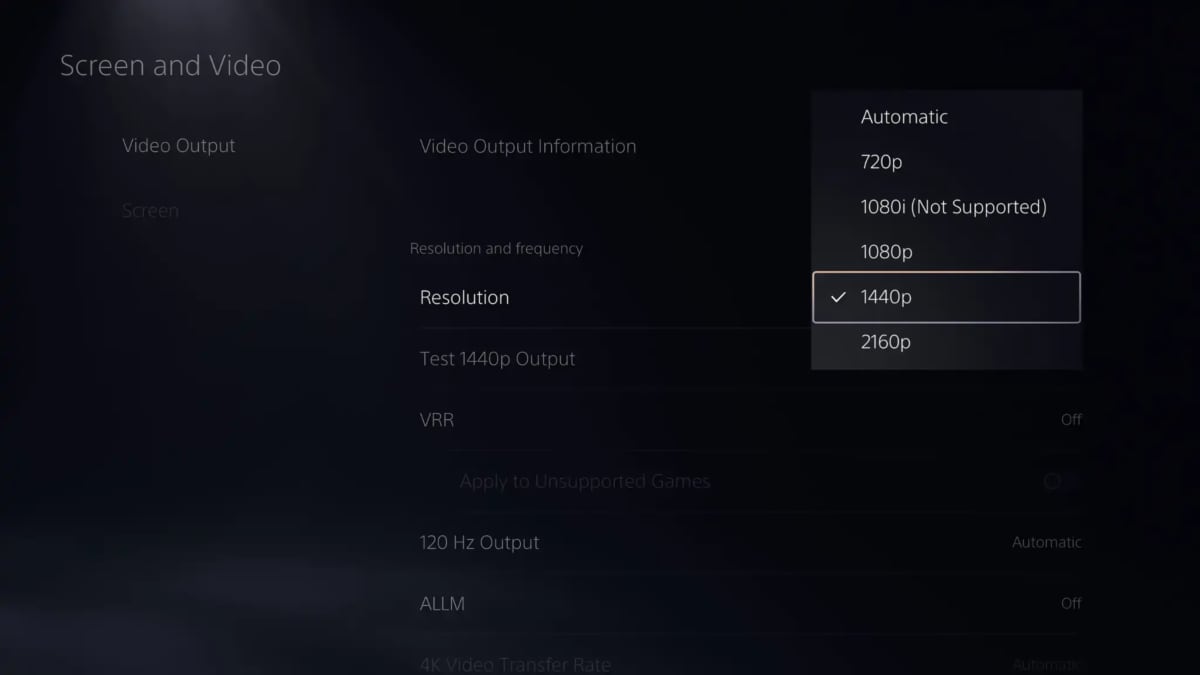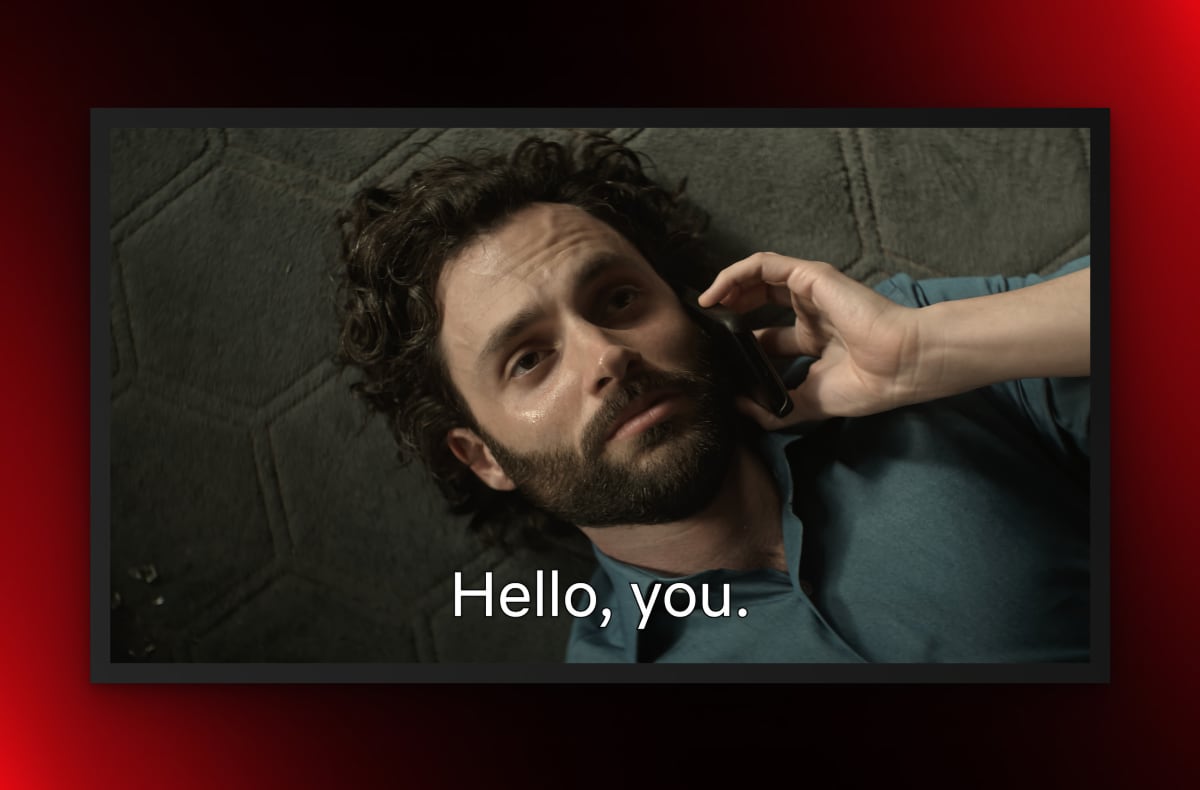PlayStation 5 now supports 1440p output in addition to 1080p and 2160p. Sony said that 1440p has been a highly requested feature from PC gamers.
1080p and 2160p (4K) are ideal video output formats for TVs since they match the TVs' native resolution. 1440p is a popular format in the PC space as it matches many PC monitors and lets users enjoy increased frame rates without going all the way down to 1080p.
- "Thanks to the support and feedback from our PS5 beta participants, today we’re rolling out a new system software update to PS5 players globally. The update includes several highly-requested features like 1440p HDMI video output and gamelist," announced Sony.
Also read: Review: PlayStation 5
1440p video output on PS5 requires a TV or PC monitor that supports 1440p 60Hz or 1440p 120Hz input. VRR on PlayStation supports 1080p and 4K, but not 1440p.
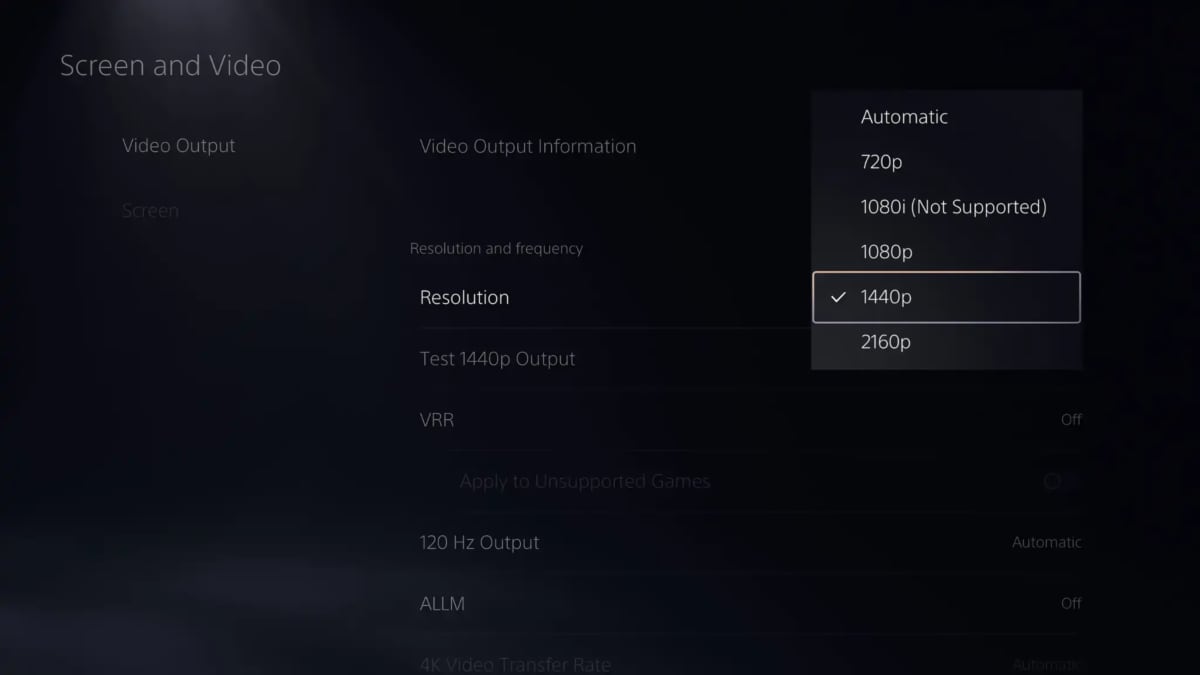
PlayStation 5 now supports 1440p output
Xbox already supported 1440p.
Other new features include the option to compare 3D audio and stereo audio, easier access to Activities, gamelists, and social features. Check out the table below.
You can update your PS5 console now from the update section under settings.
PS5 system update 22.02-06.00.00 – features
| 1440p HDMI Video Output
- The PS5 beta introduces support for 1440p HDMI video output, enabling players to choose an additional visual setting on compatible PC monitors and TVs.
- If the game you’re playing supports 1440p rendering you can experience native 1440p output on your display.
- Or, if you’re playing a game with a higher native resolution like 4K, then you may benefit from improved anti-aliasing through supersampling down to 1440p output.
- You can check if your HDMI device is compatible by selecting “Test 1440p Output” under “Screen and Video” options within system settings.
Gamelists
- In your Game Library you can now create gamelists, which make organizing your games even easier.
- To start, go to the tab and select . Choose games to add to your gamelist, then decide what to name it.
- You can have up to 15 gamelists and 100 games per gamelist. All games under the “Your Collection” tab of your Game Library can be added to a gamelist, including disc, digital and streaming titles. You can also add the same game to multiple gamelists.
Compare 3D Audio and Stereo Audio
- You can now listen to and compare the difference between 3D and stereo audio on the same screen, and then choose your preferred setting.
Easier Access to In-progress Activities
- When resuming a game, in-progress activities are often shown prominently at the top of the game hub to make it as easy and as fast as possible to get back to where you left off.
Request Share Screen
- You can now request party members to start Share Screen to watch their gameplay. Go to the voice chat card, select the party member you want to send the request to, and then select .
Joinable Game Notification
- When you join a party and a party member is playing a game you can join, you’ll now receive a notification. You can join the game directly from the notification.
View New Friends’ Profiles
- When you accept a friend request in the list, you can now view your new friend’s profile in .
Send Stickers and Voice Messages in Game Base
- In the Game Base card, you can now send stickers and voice messages to your groups. |
FlatpanelsHD