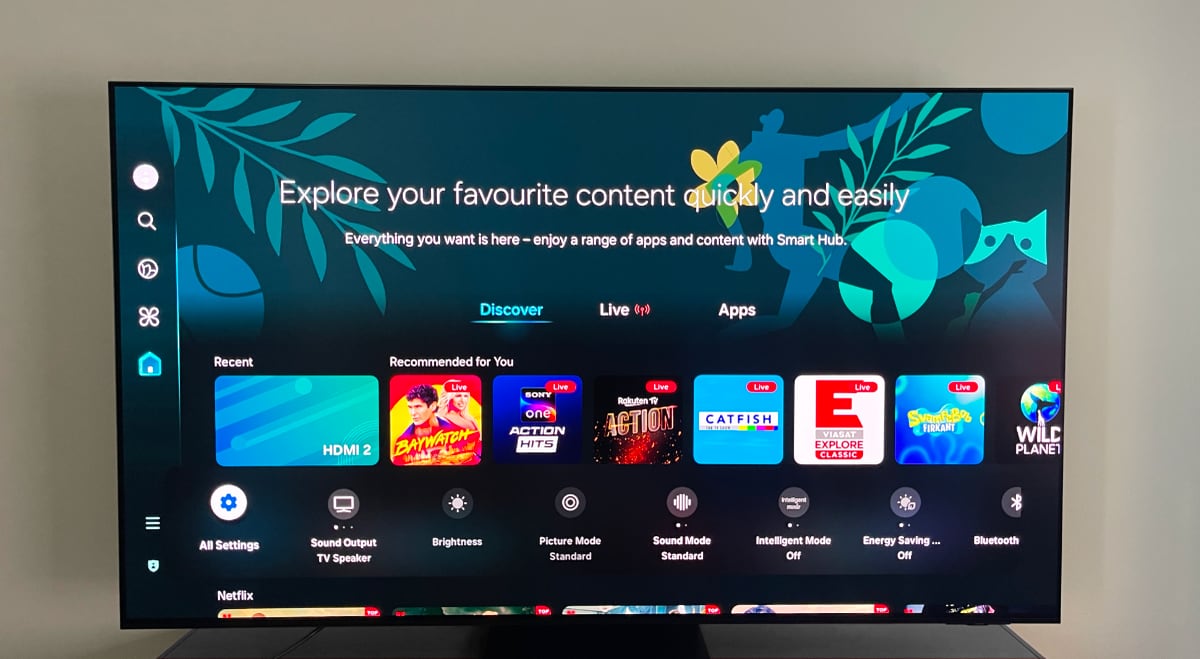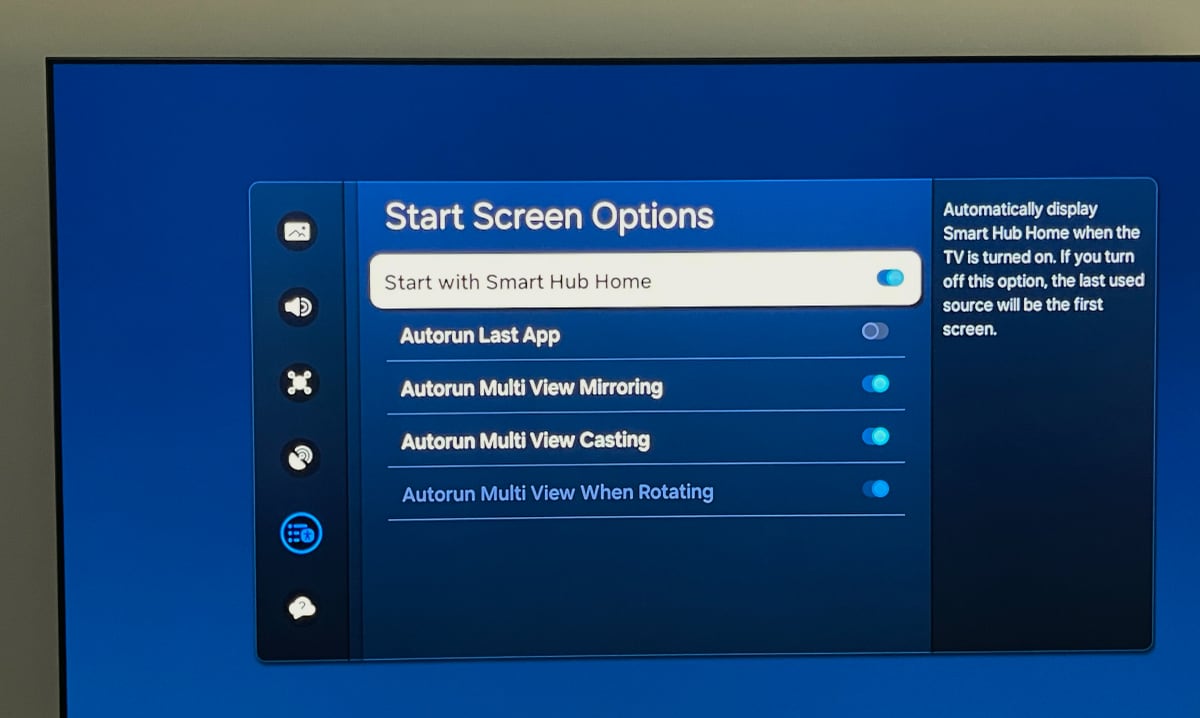Guide: How to disable the Tizen start menu on Samsung Smart TVs
Here is how to prevent the Tizen app menu from showing up automatically after you turn on your Samsung Smart TV. You can also disable Samsung's free TV Plus streaming service. Since 2015, all Samsung Smart TVs have been powered by the company's own operating system known as Tizen, sometimes referred to as the Smart Hub. Tizen has changed appearance many times over the years, but the Tizen menu has persistently appeared after you turn on your TV, even if you wake your TV over HDMI CEC via one of the HDMI inputs connected to devices like Apple TV 4K or PS5. This behavior forces you to grab the Samsung remote to close the menu or wait for it to disappear after some time.How to disable the auto-start menu
It is easy to prevent the menu from appearing after turning on your Samsung TV. The steps may differ slightly depending on the generation of your Samsung QD-OLED, OLED, "QLED" LCD, "Neo QLED" LCD or "Crystal UHD" LCD TV. Here's how:
How the menu looks on a 2024 Samsung TV. Photo: FlatpanelsHD